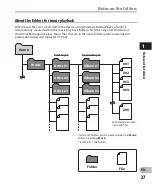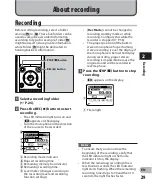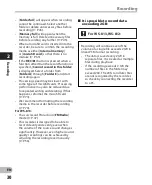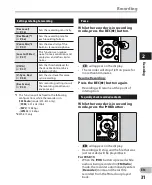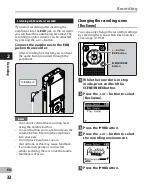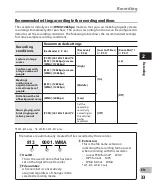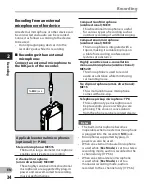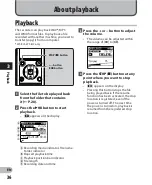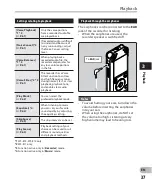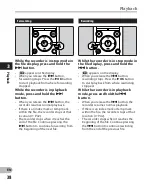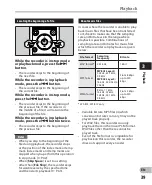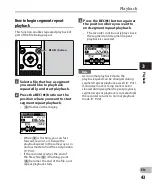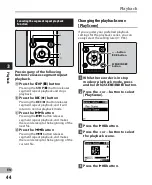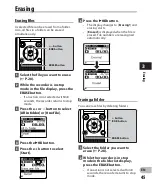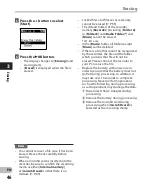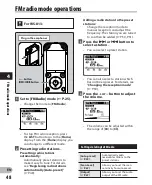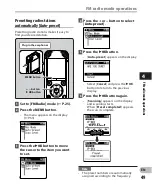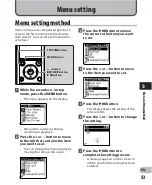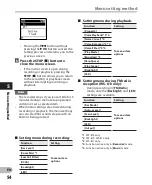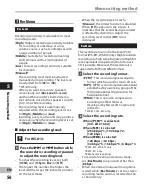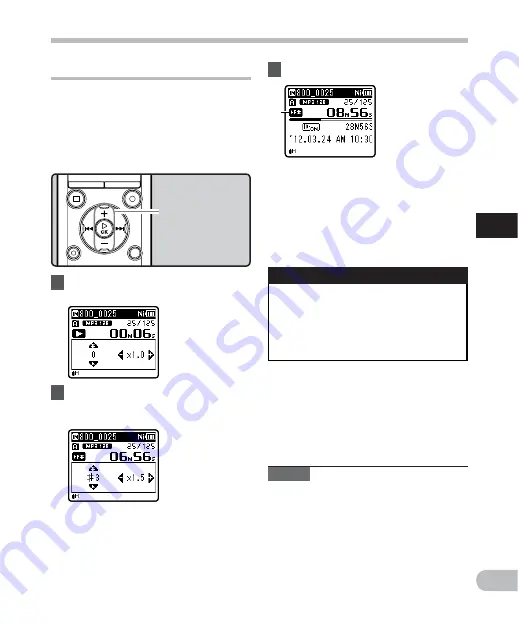
41
3
a
EN
Pla
yback
Playback
Changing the playback sound
You can change the playback speed and
tone
*
. Changing the playback speed is
useful when you want to speed-listen to
the contents of a lecture or slow down the
speed of a foreign-language phrase that you
couldn’t catch.
*
WS-813, WS-812 only.
1
While the recorder is in playback
mode, press the
`
OK
button.
2
Press the
+
or
−
button or the
9
or
0
button to make it
easier to catch what is being said.
3
Press the
`
OK
button.
a
Playback speed/ playback tone
indicator
+
−
button
`
OK
button
Normal operation may not be available
depending on the sampling frequency
and the bit rate of the file to be played
back. In such a case, reduce the speed
of fast playback.
Limits of fast playback
Notes
• As in normal playback mode, you can
stop playback, cue a file, or insert an
index or temp mark in playback speed/
playback tone
*
modes as well (
☞
P.42).
* WS-813, WS-812 only.
• When using the playback speed/ tone
function, the following functions are not
available.
• [
Voice Playback
] (WS-813, WS-812
only) (
☞
P.61)
• [
Noise Cancel
] (
☞
P.61)
• Even if playback is stopped, the
modified playback speed and tone
are retained.
9
,
0
buttons:
Change the playback speed.
+ ,
−
buttons*:
Change the playback tone.
* WS-813, WS-812 only.
• If you are still having trouble catching
the words after changing the
playback speed, you can make the
voice clearer by changing the tone.