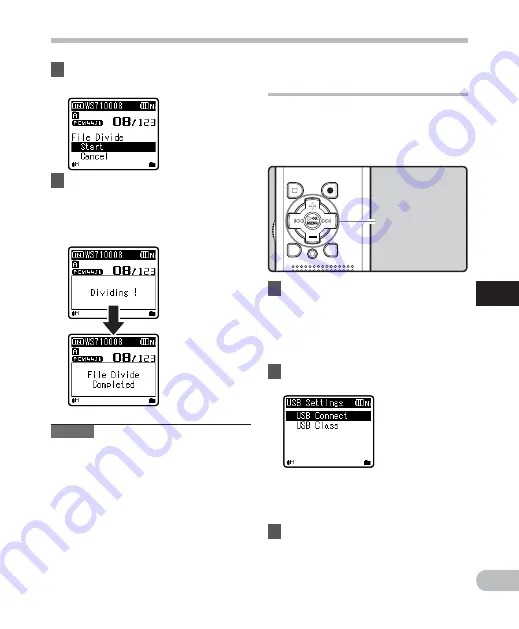
61
5
EN
Menu setting method
Menu setting method
+−
button
9
0
button
OK
`
/
MENU
button
3
Press the + button to select
[Start].
Notes
• The
fi le divide cannot be done when the
fi le list is displayed.
• The recorder cannot divide fi les when the
number of fi les in the folder exceeds 199.
• Locked
fi les cannot be divide (
☞
P.49).
• After a fi le has been divided, the original
fi le will be renamed [
File name_1.wav
]
and the new fi le will be named [
File
name_2.wav
].
• If a fi le has an extremely short recording
time, it may not be divided even if it is a
MP3 fi le or PCM fi le.
• Do not remove the battery during
dividing fi le. This may damage the data.
4
Press
the
OK
`
/
MENU
button.
• [
Dividing!
] will appear and file
dividing will start.
• File dividing is completed when [
File
divide completed
] appears.
Changing the USB class
[USB Settings]
Besides setting to [
PC
] (Connect to PC to
transfer files) or [
AC Adapter
] (Connect to
AC adapter to recharge the battery), you
can switch the USB class according to your
usage.
2
Press the + or − button to select
[
USB Connect
] or [
USB Class
].
[
USB Connect
]:
Setting for connecting to the PC.
[
USB Class
]:
Setting for USB class.
3
Press
the
OK
`
/
MENU
or
9
button.
• If you select [
USB Class
], proceed to
the operation of Step 6.
1
While the recorder is during stop
mode, select [
USB Settings
] from
the menu on the [
Device Menu
].
• For details on how to enter the menu
settings, see “
Menu setting method
”
(
☞
P.47).
















































