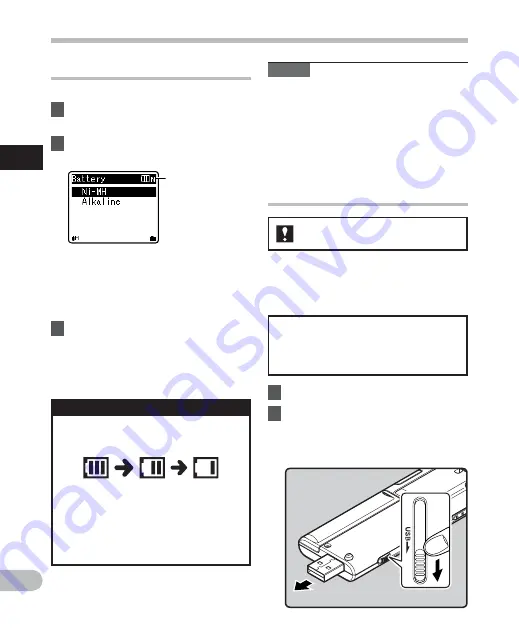
12
1
EN
Power supply
Po
we
r s
u
p
p
ly
Charging by connecting to a
computer via USB
You can charge the batteries by connecting
to a PC's USB port. When charging, be sure
to correctly place the rechargeable batteries
(supplied) into the recorder (
☞
P.10).
1
Boot
the
PC.
2
Slide the USB connector slide
lever in the direction indicated
by the arrow to eject the USB
connector out of the recorder.
Do not charge primary batteries such
as alkaline or lithium batteries.It may
cause battery leakage heating and
recorder malfunction.
For WS-710M/WS-700M:
Battery indicator
• When
[
æ
] appears on the display,
replace the batteries as soon as
possible. When the batteries are
too weak, [
s
] and [
Battery
Low
]
appears on the display and the
recorder shuts down.
Battery settings
Select to match the battery you are using.
1
Replace the battery and switch
on the recorder.
2
Press the + or − button to change
the setting.
[
Ni-MH
] (
õ
):
Select when using the Olympus
Ni-MH rechargeable battery (BR401).
[
Alkaline
] (
ú
):
Select when using a commercially
available alkaline battery.
3
Press
the
OK
`
/
MENU
button to
complete the setting.
• If the “
Hour
” indicator flashes in the
display, see “
Setting time and date
[Time & Date]
” (
☞
P.17).
The battery indicator on the display
changes as the batteries loose power.
Note
• When playing a voice/music fi le, the
recorder may be reset due to the
reduction of the voltage output of the
batteries depending on the volume level
even if [
º
] is displayed in the battery
indicator. In this case, lower the volume of
the recorder.
Battery type



























