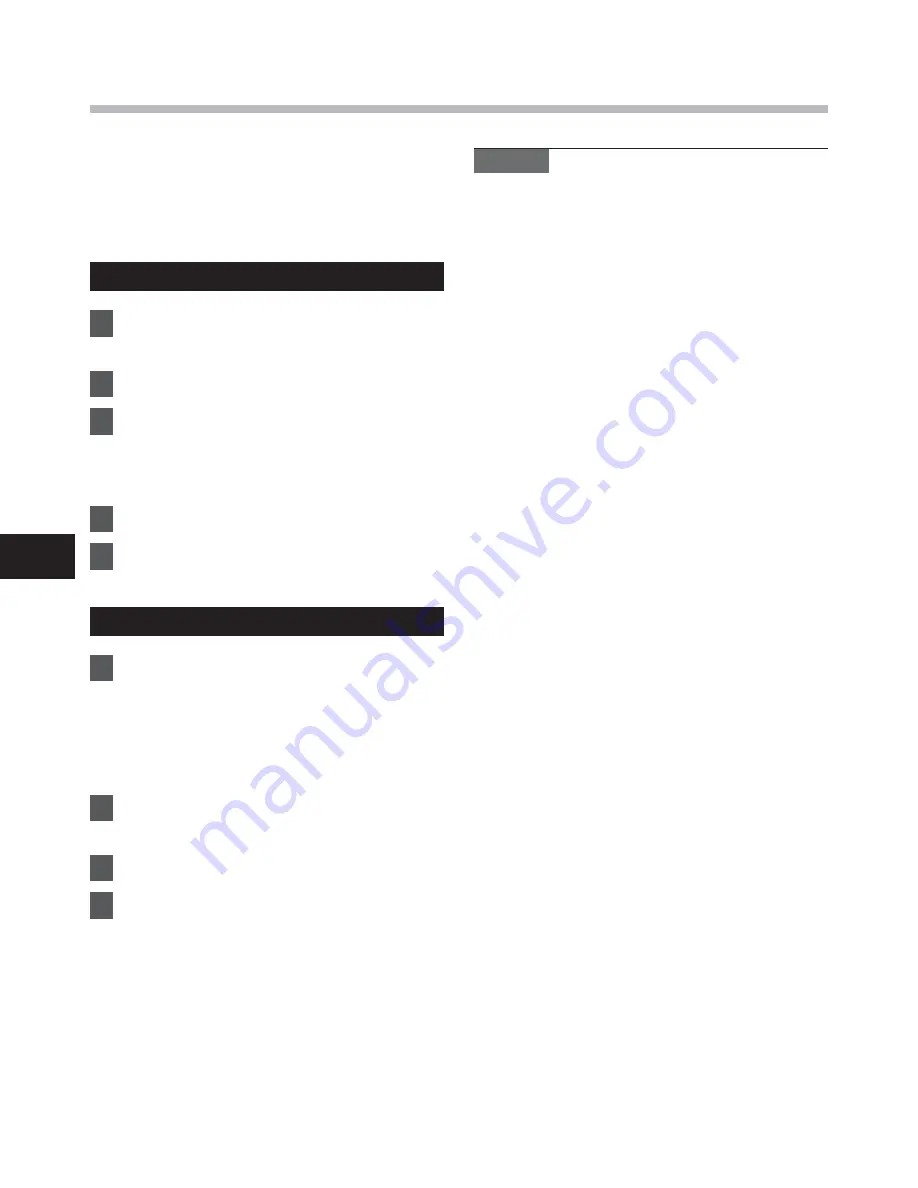
52
5
Tr
a
n
sf
e
r t
h
e vo
ic
e f
ile
s t
o
y
o
u
r P
C
Transfer the voice files to your PC
The 5 voice folders of this recorder are
appeared as [
DSS_FLDA
], [
DSS_FLDB
],
[
DSS_FLDC
], [
DSS_FLDD
] and [
DSS_FLDE
],
and the recorded voice files are saved in
these folders.
Windows
1
Connecting the recorder to your
PC (
☞
P.50).
2
Open the Explorer window.
3
Open the product name folder.
• When you open [
My Computer
], it
will be recognized by the drive name
of the product name.
4
Copy the data.
5
Disconnect the recorder from the
PC (
☞
P.51).
Macintosh
1
Connecting the recorder to your
PC (
☞
P.50).
• When you connect the recorder to a
Mac OS, it will be recognized by the
drive name of the product name on
the desktop.
2
Double-click the product name
icon on the desktop.
3
Copy the data.
4
Disconnect the recorder from the
PC (
☞
P.51).
Notes
• While transmitting data, [
Busy
] is
appeared, and the recording indicator
light fl ashes. NEVER disconnect the
USB while the recording indicator light
is fl ashing. If you do, the data will be
destroyed.
• In the Mac OS operational environment,
WMA format fi les cannot be played back.
















































