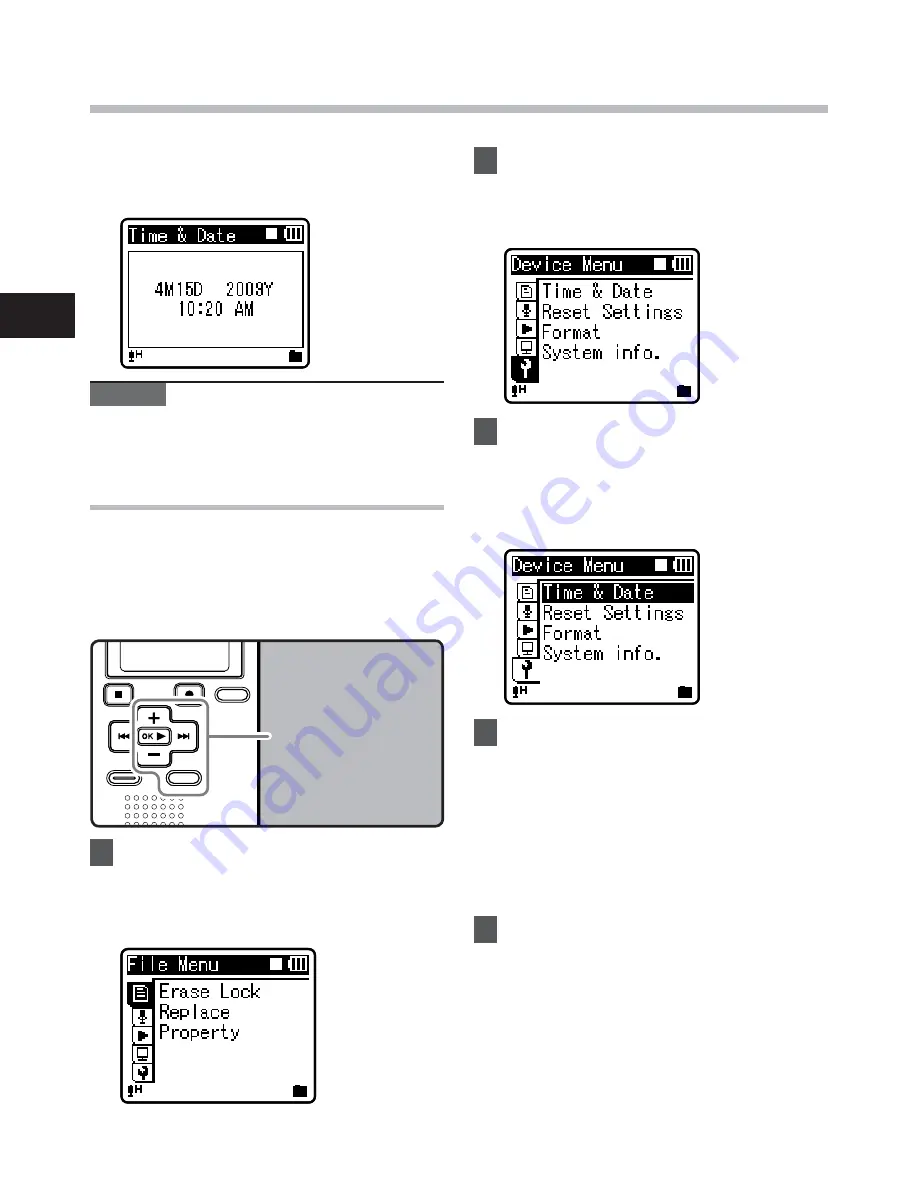
16
1
+−
button
9
button
OK
`
button
MENU
button
Setting time and date [Time & Date]
S
e
tt
in
g t
im
e
a
n
d d
a
te
1
While the recorder is during stop
mode, press the
MENU
button.
• The menu will appear on the display
(
☞
P.36).
4
Press
the
OK
`
or
9
button.
• [
Time & Date
] will appear on the
display.
• The
“
hour
” will flash on the display,
indicating the start of the Time and
Date setup process.
The following steps are the same as Step 1
through Step 3 of “
Setting time and date
[Time & Date]
” (
☞
P.15).
5
Press
the
MENU
button to close
the menu screen.
3
Press
the
OK
`
or
9
button to
move the cursor to the item to
set.
• [
Device Menu
] will appear on the
display.
Note
• If you press the
OK
`
button during the
setup operation, the recorder will save the
items that were set to that point.
Changing the time and date
While the recorder is during stop mode,
press and hold the
STOP
4
button to display
the [
Time & Date
], and [
Remain
]. If the
current time and date is not correct, set it
using the procedure below.
2
Press
the
+
or
−
button to select
[
Device Menu
] tab.
• You can change the menu display by
moving the settings tab cursor.
• The clock will start from the set date
and time. Press the
OK
`
button
according to the time signal.
















































