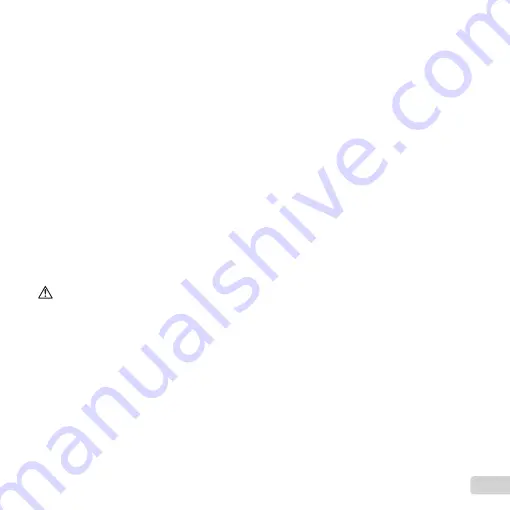
69
EN
• Keep young children, infants, and animals such as
pets away from the camera.
•
Always use and store the camera out of the reach of
young children and infants to prevent the following
dangerous situations which could cause serious injury:
•
Becoming entangled in the camera strap, causing
strangulation.
•
Accidentally swallowing the battery, cards or other
small parts.
•
Accidentally fi ring the fl ash into their own eyes or those
of another child.
•
Accidentally being injured by the moving parts of the
camera.
• Do not look at the sun or strong lights with the
camera.
• Do not use or store the camera in dusty or humid
places.
• Do not cover the fl ash with a hand while fi ring.
• Use SD/SDHC/SDXC memory cards or Eye-Fi cards
only. Never use other types of cards.
If you accidently insert another type of card into the
camera, contact an authorized distributor or service
center. Do not try to remove the card by force.
• If you fi nd that the USB-AC adapter is extremely
hot or notice any unusual odors, noise, or smoke
around it, unplug the power plug from wall outlet
immediately and stop using it. Then, contact an
authorized distributor or service center.
CAUTION
• Stop using the camera immediately if you notice any
unusual odors, noise, or smoke around it.
•
Never remove the batteries with bare hands, which may
cause a fi re or burn your hands.
•
Never hold or operate the camera with wet hands.
This may cause overheating, exploding, burning,
electrical shocks, or malfunctions.
• Do not leave the camera in places where it may be
subject to extremely high temperatures.
•
Doing so may cause parts to deteriorate and, in some
circumstances, cause the camera to catch fi re. Do not
use the charger or USB-AC adapter if it is covered
(such as a blanket). This could cause overheating,
resulting in fi re.
• Handle the camera with care to avoid getting a low-
temperature burn.
•
When the camera contains metal parts, overheating
can result in a low-temperature burn. Pay attention to
the following:
•
When used for a long period, the camera will get hot.
If you hold on to the camera in this state, a low-
temperature burn may be caused.
•
In places subject to extremely cold temperatures,
the temperature of the camera’s body may be lower
than the environmental temperature. If possible,
wear gloves when handling the camera in cold
temperatures.
• Be careful with the strap.
•
Be careful with the strap when you carry the camera. It
could easily catch on stray objects and cause serious
damage.
•
To protect the high-precision technology contained in
this product, never leave the camera in the places listed
below, no matter if in use or storage:
•
Places where temperatures and/or humidity are high or
go through extreme changes. Direct sunlight, beaches,
locked cars, or near other heat sources (stove, radiator,
etc.) or humidifi ers.
•
In sandy or dusty environments.
•
Near fl ammable items or explosives.
•
In wet places, such as bathrooms or in the rain. When
using products with weatherproof designs, read their
manuals as well.
•
In places prone to strong vibrations.
•
Never drop the camera or subject it to severe shocks or
vibrations.
•
When attaching the camera to or removing it from a
tripod, rotate the tripod screw, not the camera.
•
Before transporting the camera, remove a tripod and all
other non-OLYMPUS accessories.
•
Do not touch electric contacts on cameras.
•
Do not leave the camera pointed directly at the sun. This
may cause lens or shutter curtain damage, color failure,
ghosting on the image pickup device, or may possibly
cause fi res.
•
Do not push or pull severely on the lens.
•
Before storing the camera for a long period, remove
the batteries. Select a cool, dry location for storage to
prevent condensation or mold from forming inside the
camera. After storage, test the camera by turning it on
and pressing the shutter button to make sure that it is
operating normally.
Содержание VG190
Страница 77: ......
Страница 78: ...VM800901...










































