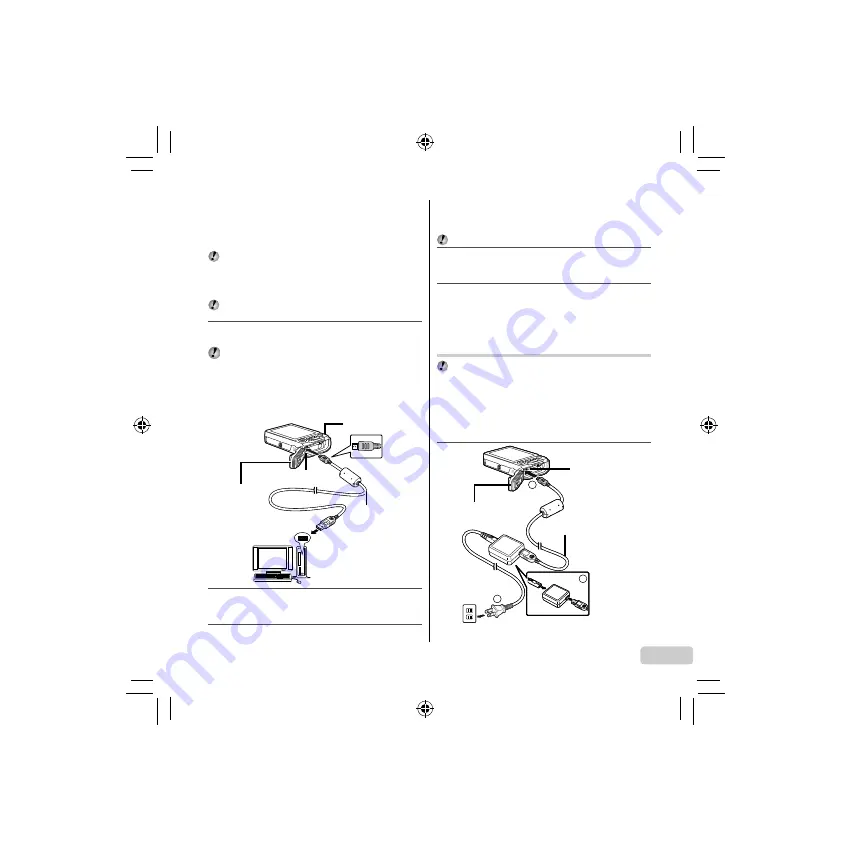
3
EN
Windows XP
A “Setup” dialog will be displayed.
Windows Vista/Windows 7
An Autorun dialog will be displayed. Click “OLYMPUS
Setup” to display the “Setup” dialog.
If the “Setup” dialog is not displayed, select “My Computer”
(Windows XP) or “Computer” (Windows Vista/Windows 7)
from the start menu. Double-click the CD-ROM (OLYMPUS
Setup) icon to open the “OLYMPUS Setup” window and
then double-click “Launcher.exe”.
If a “User Account Control” dialog is displayed, click “Yes”
or “Continue”.
2
Follow the on-screen instructions on your
computer.
If nothing is displayed on the camera screen even after
connecting the camera to the computer, the battery may be
exhausted. Leave the camera connected to the computer
until the battery has charged, then disconnect and
reconnect the camera.
Connecting the camera
Multi-connector
Battery/card/
connector
cover
USB cable
(supplied)
Computer (on and
running)
Indicator lamp
3
Register your Olympus product.
Click the “Registration” button and follow the on-screen
instructions.
4
Install the camera manual.
●
●
●
Click the “Camera Instruction Manual” button and follow
the on-screen instructions.
Macintosh
Mac OS X v10.4.11–v10.6
1
Insert the supplied CD in a CD-ROM drive.
Double-click the CD (OLYMPUS Setup) icon on the
desktop.
2
Copy the camera manual.
Click the “Camera Instruction Manual” button to open
the folder containing the camera manuals. Copy the
manual for your language to the computer.
Charging the battery with the
included USB-AC adapter
The included USB-AC adapter (F-2AC) (hereafter referred
as USB-AC adapter) has been designed to be used for
charging and playback. Make sure that shooting is not
being used while the USB-AC adapter is connected to the
camera.
Example: USB-AC adapter with an AC
cable
1
●
●
●
1
2
3
Multi-connector
AC outlet
USB cable (supplied)
Battery/card/
connector cover
1
2
3
Multi-connector
AC outlet
USB cable (supplied)
Battery/card/
connector cover
Содержание Tough TG-810
Страница 29: ...29 BG 1 2 HI A 1 q 2 HI 1 G 2 FG Erase A LOCK 10 1 LOCK 2 40 C 10 C Olympus Olympus USB AC...
Страница 30: ...30 BG GPS TG 810 GPS GPS Off GPS OLYMPUS Olympus USB AC AF 1 m SD SDHC SDXC Eye Fi USB AC...
Страница 59: ...59 EL 1 2 HI A 1 q 2 HI 1 G 2 FG Erase A LOCK 10 1 LOCK 2 40 C 104 F 10 C 14 F Olympus service Olympus AC USB...
Страница 60: ...60 EL GPS TG 810 GPS GPS Off GPS OLYMPUS Olympus AC USB LED AF 1 3 SD SDHC SDXC Eye Fi service AC USB...
Страница 125: ...125 RU 1 2 HI A 1 q 2 HI 1 G 2 FG A 10 1 2 40 C 10 C Olympus Olympus USB AC...
Страница 126: ...126 RU GPS TG 810 GPS GPS GPS OLYMPUS Olympus USB AC 1 SD SDHC SDXC Eye Fi USB AC...
Страница 161: ...161 UK 1 2 HI A 1 q 2 HI 1 G 2 FG Erase A 10 1 2 40 C 10 C Olympus Olympus USB...
Страница 162: ...162 UK GPS TG 810 GPS GPS GPS Off OLYMPUS Olympus USB 1 SD SDHC SDXC Eye Fi USB...
Страница 165: ...TG 810 GPS GPS GPS GPS OLYMPUS Olympus USB AC AF LED 1 Eye Fi SD SDHC SDXC USB AC 165 AR...
Страница 166: ...1 A HI 2 q 1 HI 2 D G 1 A GF 2 LOCK 10 1 LOCK 2 40 10 Olympus Olympus USB 166 AR...
Страница 171: ...TG 810 GPS GPS GPS GPS OLYMPUS Olympus USB AC AF LED 1 Eye Fi SD SDHC SDXC USB AC 171 FA...
Страница 172: ...1 A HI 2 q 1 HI 2 D G 1 A GF 2 10 1 2 10 40 Olympus Olympus USB AC 172 FA...
Страница 176: ...176 MEMO...
Страница 177: ...177 MEMO...
Страница 178: ...178 MEMO...
Страница 179: ...179 MEMO...




































