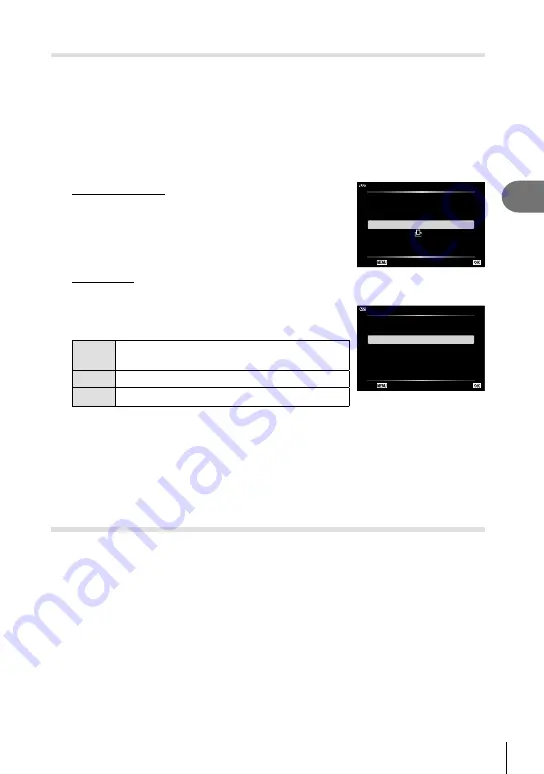
Playback
3
75
EN
<
You can save digital “print orders” to the card listing the pictures to be printed and the
number of copies of each print. The pictures can be printed at print shops that the
Digital Print Order Format (DPOF). A card is required when creating a print order.
1
Play the photograph back and press the
Q
button.
2
Highlight [
<
] and press the
Q
button.
3
Highlight [
<
] or [
<
ALL] and press the
Q
button.
Individual picture
Press
HI
to select the frame that you want to set as print
reservation, then press
FG
to set the number of prints.
• To set print reservation for several pictures, repeat this
step. Press the
Q
button when all the desired pictures
have been selected.
All pictures
Highlight [
<
ALL] and press the
Q
button.
Print Order
Back
Set
<
ALL
4
Select the date and time format and press the
Q
button.
No
The pictures are printed without the date and
time.
Date
The pictures are printed with the shooting date.
Time
The pictures are printed with the shooting time.
• When printing images, the setting cannot be changed
between the images.
X
Time
Date
No
Back
Set
5
Highlight [Set] and press the
Q
button.
• The camera cannot be used to modify print orders created with other devices. Creating a
new print order deletes any existing print orders created with other devices.
• Print orders cannot include RAW images or movies.
Erase
Delete the current image.
1
Play back the picture you want to delete and press the
Q
button.
2
Highlight [Erase] and press the
Q
button.
3
Highlight [Yes] and press the
Q
button.
• The image will be deleted.
Содержание TG-6
Страница 165: ......
Страница 166: ...WD639600 date of issue 2019 05 ...






























