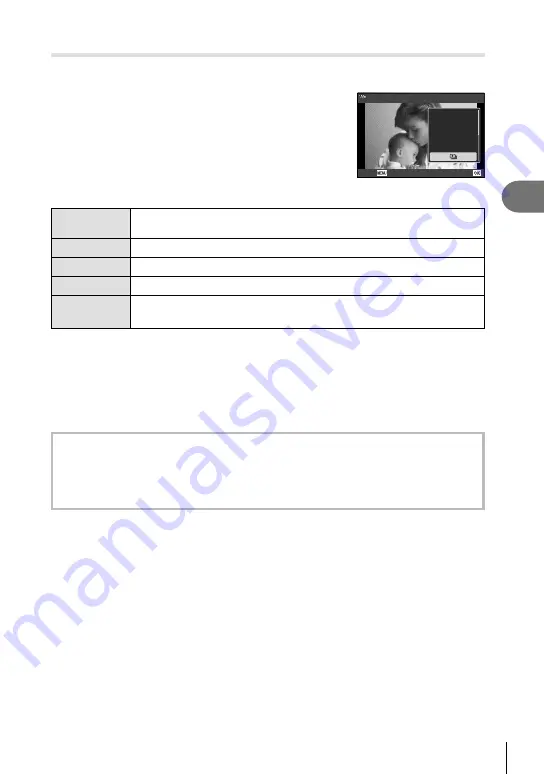
Playback
3
73
EN
y
This function displays images stored on the card one after another.
1
Press the
Q
button in the playback display.
2
Highlight [
y
] and press the
Q
button.
JPEG Edit
Share Order
0
R
Rotate
JPEG
Back
Set
3
Adjust settings.
Start
Start the slideshow. Images are displayed in order, starting with the
current image.
BGM
Set [Party Time] or [Off].
Slide
Set the type of data to be played back.
Slide Interval
Select the length of time each slide is displayed from 2 to 10 seconds.
Movie Interval
Select [Full] to play back full length of each movie clip in the slideshow or
[Short] to play back only the opening portion of each movie clip.
4
Highlight [Start] and press the
Q
button.
• The slideshow will start.
• Press
FG
during the slideshow to adjust the overall volume of the camera speaker.
Press
HI
while the volume adjustment indicator is displayed to adjust the balance
between the sound recorded with the image or movie and background music.
• Press the
Q
button to stop the slideshow.
BGM other than [Party Time]
To use BGM other than [Party Time], record data that you have downloaded from the
Olympus website onto the card and select it as [ BGM] in Step 3. Visit the following website
for the download.
http://support.olympus-imaging.com/bgmdownload/
Содержание TG-6
Страница 165: ......
Страница 166: ...WD639600 date of issue 2019 05 ...






























