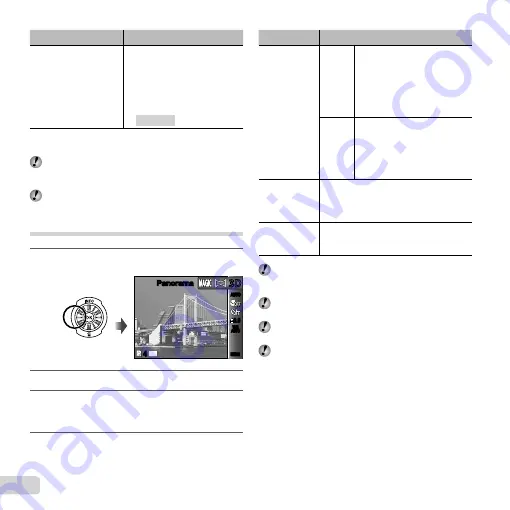
30 EN
Shooting mode
Option
MAGIC FILTER
1
Pop Art
2
Pin Hole
3
Fish Eye
4
Drawing
*1
5
Soft Focus
6
Punk
X
Sparkle
Y
Watercolor
*1
Two images are saved, an unmodi
fi
ed image and an
image to which the effect has been applied.
In
P
mode, the optimum shooting settings are pre-
programmed for each scene effect. For this reason,
some settings cannot be changed in some modes.
The selected effect is applied to the movie. The effect
may not be applied depending on the shooting mode.
Creating panoramic images (
p
mode)
1
Set the shooting mode to
p
.
Panorama
Panorama
0.0
0.0
AUTO
WB
AUTO
WB
AUTO
AUTO
14
M
44
MENU
MENU
3D
3D
2
Press
G
to go to the submenu.
3
Use
HI
to select the desired mode. When
selecting [Auto], press
G
. When selecting
other than [Auto], press the
A
button.
4
When shooting with [Auto] (SZ-20)
Use
HI
to select the angle of view and then
press the
A
button.
Submenu 1
Application
Auto
SZ-10
Three frames are taken and
combined by the camera.
The user only composes the
shots so that the target marks
and pointers overlap, and the
camera automatically releases
the shutter.
SZ-20
Panorama images are
automatically combined just
by swinging the camera in the
shooting direction. Press the
shutter button once to begin
the sequence.
Manual
Three frames are taken and combined
by the camera. The user composes
the shots using the guide frame and
manually releases the shutter.
PC
The frames that were taken are
combined into a panorama image using
the PC software.
For details on installing the PC software, see
“Charging the battery and setting up using the
supplied CD” (p. 13).
When set to [Auto] or [Manual], [Image Size]
(p. 39) is
fi
xed to 2MB or equivalent.
The focus, exposure, zoom position (p. 21), and white
balance (p. 36) are locked at the
fi
rst frame.
The
fl
ash (p. 34) is
fi
xed to
$
(Flash Off) mode.
To shoot with [Auto] (SZ-20)
To shoot with [Auto] (SZ-20)
1
Point the camera to the start position.
Use
FGHI
to select the shooting direction.
2
Press the shutter button to begin shooting. Move
the camera slowly in the arrow-marked direction that
shown on the monitor.
●
Содержание SZ-10
Страница 83: ......
Страница 84: ...VR136501...






























