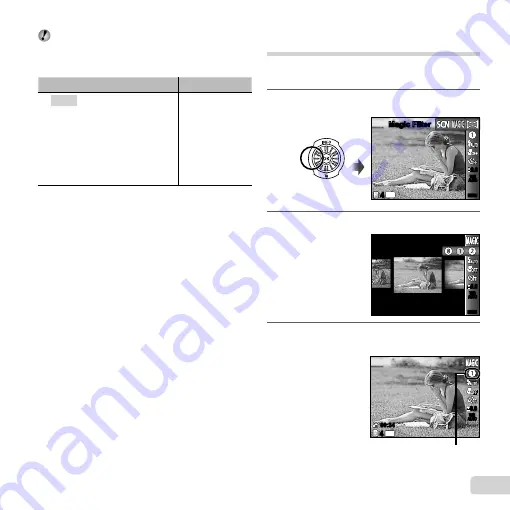
29
EN
In
s
modes, the optimum shooting settings are
pre-programmed for speci
fi
c shooting scenes. For
this reason, settings may not be changed in some
modes.
Option
Application
B
Portrait/
V
Beauty/
F
Landscape/
'
Hand-Held Starlight
*1
/
G
Night Scene
*3
/
M
Night+Portrait/
C
Sport/
N
Indoor/
W
Candle
*2
/
R
Self Portrait/
S
Sunset
*3
/
X
Fireworks
*3
/
V
Cuisine/
d
Documents/
q
Beach & Snow/
U
Pet Mode - Cat/
t
Pet Mode - Dog
The camera takes
a picture using the
optimum settings
for the scene
conditions.
*1
SZ-20 only
*2
SZ-10 only
*3
When the subject is dark, noise reduction is
automatically activated. This approximately doubles the
shooting time during which no other pictures can be
taken.
Using
Using
V
V
(Beauty)
(Beauty)
1
Point the camera toward the subject. Check the frame
appearing around the face detected by the camera,
and then press the shutter button to take the picture.
The unedited image and edited image are both
saved.
If the image cannot be retouched, only the unedited
image is saved.
The [Image Size] of the retouched image is limited
to [
n
] or lower.
●
●
●
Shooting with special effects
(
P
mode)
To add expression to your photo, select the desired
special effect.
1
Set the shooting mode to
P
.
Magic Filter
Magic Filter
0.0
0.0
AUTO
WB
AUTO
WB
14
M
44
MENU
MENU
2
Press
G
to go to the submenu.
Pop Art
0.0
0.0
AUTO
WB
AUTO
WB
MENU
MENU
3
Use
HI
to select the desired effect and then
press the
A
button to set.
0.0
0.0
AUTO
WB
AUTO
WB
14
M
44
00:34
00:34
Icon indicating
P
mode
that is set
Содержание SZ-10
Страница 83: ......
Страница 84: ...VR136501...
















































