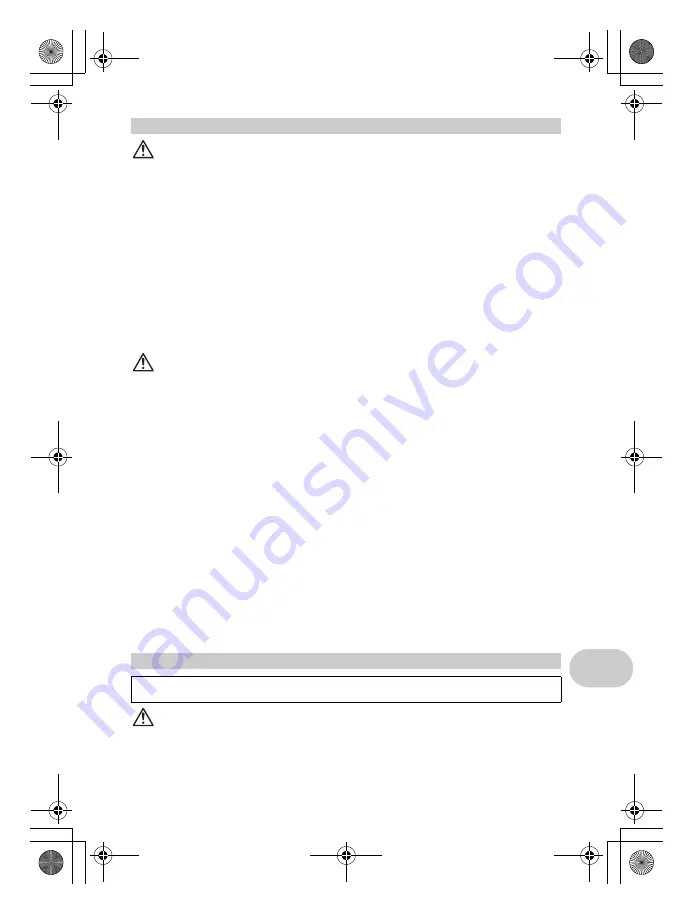
EN
65
Appendix
WARNING
(
Do not use the camera near flammable or explosive gases.
(
Do not use the flash and LED on people (infants, small children, etc.) at
close range.
• You must be at least 1 m (3 ft.) away from the faces of your subjects. Firing the flash too close
to the subject’s eyes could cause a momentary loss of vision.
(
Keep young children and infants away from the camera.
• Always use and store the camera out of the reach of young children and infants to prevent the
following dangerous situations which could cause serious injury:
• Becoming entangled in the camera strap, causing strangulation.
• Accidentally swallowing the battery, cards or other small parts.
• Accidentally firing the flash into their own eyes or those of another child.
• Accidentally being injured by the moving parts of the camera.
(
Do not look at the sun or strong lights with the camera.
(
Do not use or store the camera in dusty or humid places.
(
Do not cover the flash with a hand while firing.
CAUTION
(
Stop using the camera immediately if you notice any unusual odors,
noise, or smoke around it.
• Never remove the batteries with bare hands, which may cause a fire or burn your hands.
(
Do not leave the camera in places where it may be subject to extremely
high temperatures.
• Doing so may cause parts to deteriorate and, in some circumstances, cause the camera to
catch fire. Do not use the charger or AC adapter if it is covered (such as a blanket). This could
cause overheating, resulting in fire.
(
Handle the camera with care to avoid getting a low-temperature burn.
• When the camera contains metal parts, overheating can result in a low-temperature burn. Pay
attention to the following:
• When used for a long period, the camera will get hot. If you hold on to the camera in this
state, a low-temperature burn may be caused.
• In places subject to extremely cold temperatures, the temperature of the camera’s body may
be lower than the environmental temperature. If possible, wear gloves when handling the
camera in cold temperatures.
(
Be careful with the strap.
• Be careful with the strap when you carry the camera. It could easily catch on stray objects -
and cause serious damage.
(
Do not touch the metallic parts of the camera for a long period of time at
low temperatures.
• This may damage your skin. At low temperatures, handle the camera while wearing gloves.
DANGER
• The camera uses a lithium ion battery specified by Olympus. Charge the battery with the specified
charger. Do not use any other chargers.
• Never heat or incinerate batteries.
• Take precautions when carrying or storing batteries to prevent them from coming into contact with
any metal objects such as jewelry, pins, fasteners, etc.
Handling the Camera
Battery Handling Precautions
Follow these important guidelines to prevent batteries from leaking, overheating, burning,
exploding, or causing electrical shocks or burns.
d4332_e_0000_7.book Page 65 Tuesday, January 9, 2007 2:07 PM
Содержание Stylus 770 SW
Страница 78: ...78 EN Memo d4332_e_0000_7 book Page 78 Tuesday January 9 2007 2 07 PM...
Страница 79: ...EN 79 Memo d4332_e_0000_7 book Page 79 Tuesday January 9 2007 2 07 PM...
Страница 80: ...80 EN Memo d4332_e_0000_7 book Page 80 Tuesday January 9 2007 2 07 PM...
Страница 81: ...EN 81 Memo d4332_e_0000_7 book Page 81 Tuesday January 9 2007 2 07 PM...
Страница 82: ...82 EN Memo d4332_e_0000_7 book Page 82 Tuesday January 9 2007 2 07 PM...
Страница 83: ...EN 83 Memo d4332_e_0000_7 book Page 83 Tuesday January 9 2007 2 07 PM...
Страница 84: ...Printed in China VH920202 d4332_e_0000_7 book Page 84 Thursday February 1 2007 10 22 AM...
















































