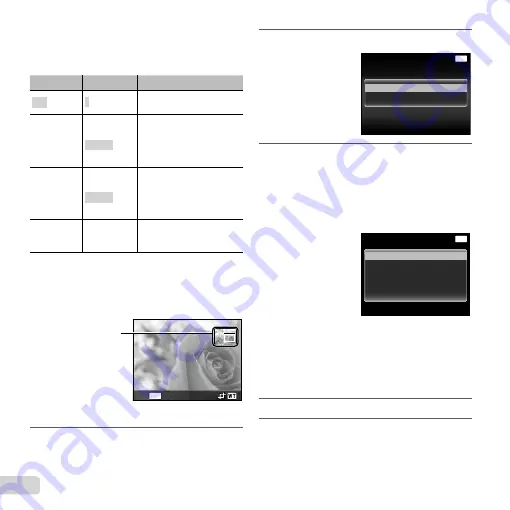
48 EN
To make the detailed printer settings
To make the detailed printer settings
1
Use
FGHI
to select the setting, and press the
A
button.
Submenu 5
Submenu 6
Application
<
X
0 to 10
This selects the number
of prints.
Date
With/
Without
Selecting [With] prints the
images with the date.
Selecting [Without] prints
the images without the
date.
File Name
With/
Without
Selecting [With] prints the
fi le name on the image.
Selecting [Without] does
not print any fi le name on
the image.
P
(Proceeds to
the setting
screen.)
This selects a portion of the
image for printing.
To crop an image [
To crop an image [
P
P
]]
1
Use the zoom lever to select the size of the cropping
frame, use
FGHI
to move the frame, and then
press the
A
button.
Cropping frame
MENU
Back
2
Use
FG
to select [OK], and press the
A
button.
9
If necessary, repeat Steps 7 and 8 to select
the image to be printed, make the detailed
settings, and set [Single Print].
10
Press the
A
button.
Cancel
MENU
Back
11
Use
FG
to select [Print], and press the
A
button.
●
Printing starts.
●
When [Option Set] is selected in [All Print] mode,
[Print Info] screen is displayed.
●
When printing is fi nished, the [Print Mode Select]
screen is displayed.
Multi Print
Print Order
All Index
All Print
MENU
Print Mode Select
Back
To cancel printing
To cancel printing
1
Press the
button while [Do Not Remove USB
Cable] is displayed.
2
Select [Cancel] using
FG
and then press the
A
button.
12
Press the
button.
13
When the message [Remove USB Cable] is
displayed, disconnect the USB cable from the
camera and printer.
Содержание SP-820UZ
Страница 75: ......
Страница 76: ...VM568301...






























