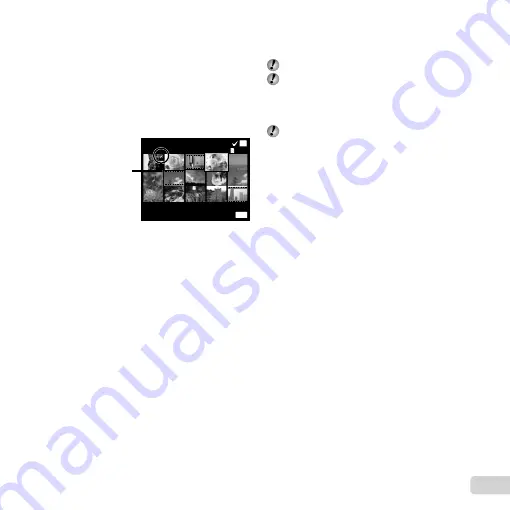
35
EN
To individually select and erase images
To individually select and erase images
[Sel. Image]
[Sel. Image]
1
Use
FG
to select [Sel. Image], and press the
A
button.
2
Use
FGHI
to select the image to be erased, and
press the
A
button to add a
R
mark to the image.
●
Turn to the T end to return to the single frame
display.
Sel. Image (1)
Erase/Cancel
OK
MENU
4/30
R
mark
3
Repeat Step
2
to select the images to be erased,
and then press the
button to erase the selected
images.
4
Use
FG
to select [Yes], and press the
A
button.
●
The images with a
R
mark are erased.
To erase all images [All Erase]
To erase all images [All Erase]
1
Use
FG
to select [All Erase], and press the
A
button.
2
Use
FG
to select [Yes], and press the
A
button.
Saving print settings to the image data
Saving print settings to the image data
q
q
[Print Order]
[Print Order]
“Print Reservations” (p. 49)
Print reservation can be set only for still images that
are recorded to the card.
Protecting images
Protecting images
q
q
[
[
R
R
]]
Protected images cannot be erased by [Erase] (p. 19,
34), [Sel. Image] (p. 34), [Erase Group] (p. 34) or [All
Erase] (p. 34), but all images are erased by [Memory
Format]/[Format] (p. 36).
1
Use
HI
to select an image.
●
Turn the zoom lever to the W end to display an
index view. Images can be quickly selected using
the
FGHI
buttons.
2
Press the
A
button.
●
Press the
A
button again to cancel the settings.
3
If necessary, repeat Steps
1
and
2
to protect other
images, and press the
button.
Содержание SP-820UZ
Страница 75: ......
Страница 76: ...VM568301...






























