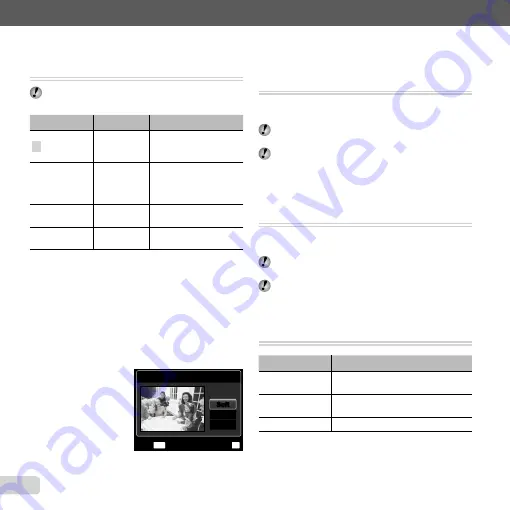
46
EN
For information on using the menus, see “Setup menu” (p. 6).
Retouching the skin and eyes
Retouching the skin and eyes
[Beauty Fix]
[Beauty Fix]
q
(Playback menu)
X
Edit
X
Beauty Fix
Depending on the picture, the editing may not be
effective.
Submenu 3
Submenu 4
Application
All
―
[Clear Skin], [Sparkle
Eye] and [Dramatic Eye]
are applied together.
Clear Skin
Soft/Avg/Hard
Makes skin look smooth
and translucent. Select
the correction effect
from 3 levels.
Sparkle Eye
―
Enhances the contrast
of the eyes.
Dramatic Eye
―
Enlarges the subject’s
eyes.
1
Use
FG
to select a correction item, and press the
A
button.
2
Use
HI
to select an image for retouching, and press
the
A
button.
The retouched image is saved as a separate
image.
When [Clear Skin] is selected
When [Clear Skin] is selected
Use
FG
to select the retouching level, and press the
A
button.
Clear Skin
MENU
OK
Set
Back
Avg
Soft
Soft
Hard
●
Brightening areas that are dark
Brightening areas that are dark
due to backlight or other reasons
due to backlight or other reasons
[Shadow Adj]
[Shadow Adj]
q
(Playback menu)
X
Edit
X
Shadow Adj
1
Use
HI
to select an image, and press the
A
button.
The edited image is saved as a separate image.
Depending on the picture, the editing may not be
effective.
The retouching process may lower the image
resolution.
Retouching red eyes in
fl
ash shooting
Retouching red eyes in
fl
ash shooting
[Redeye Fix]
[Redeye Fix]
q
(Playback menu)
X
Edit
X
Redeye Fix
1
Use
HI
to select an image, and press the
A
button.
The edited image is saved as a separate image.
Depending on the picture, the editing may not be
effective.
The retouching process may lower the image
resolution.
Erasing images [Erase]
Erasing images [Erase]
q
(Playback menu)
X
Erase
Submenu 2
Application
All Erase
All images in the internal memory or
card will be erased.
Sel. Image
Images are individually selected and
erased.
Erase
Deletes the image displayed.
●
●
Содержание SP-610UZ
Страница 83: ......
Страница 84: ...VN821801...
















































