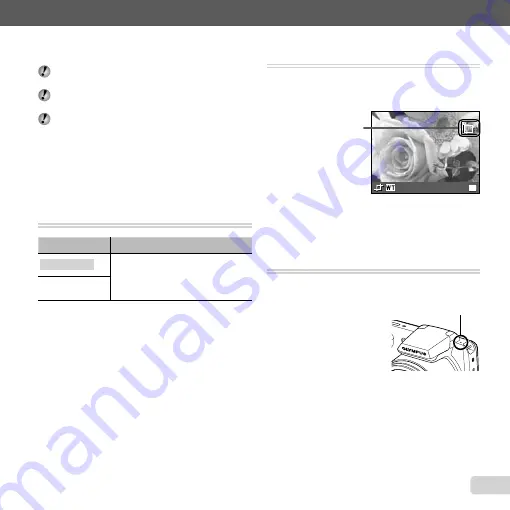
45
EN
For information on using the menus, see “Setup menu” (p. 6).
Using the ib (PC software) and
Using the ib (PC software) and
importing data back to the camera
importing data back to the camera
Refer to the ib (PC software) help guide for details on
how to use the ib (PC software).
The ib (PC software) may not work properly on the
pictures edited by other application software.
The following [Photo Sur
fi
ng] functions can be
performed when data created with the ib (PC
software) is imported back to the camera.
[Photo Sur
fi
ng]
Information of persons or shooting locations and new
Collections can be added in the related items.
Changing the image size [
Changing the image size [
Q
Q
]]
q
(Playback menu)
X
Edit
X
Q
Submenu 3
Application
C
640 × 480
This saves a high-resolution image
as a separate image with a smaller
size for use in e-mail attachments
and other applications.
E
320 × 240
1
Use
HI
to select an image.
2
Use
FG
to select an image size and press the
A
button.
The resized image is saved as a separate image.
●
Cropping image [
Cropping image [
P
P
]]
q
(Playback menu)
X
Edit
X
P
1
Use
HI
to select an image, and press the
A
button.
2
Use the zoom lever to select the size of the cropping
frame, and use
FGHI
to move the frame.
Cropping frame
OK
Set
3
Press the
A
button after you have selected the area
to trim.
The edited image is saved as a separate image.
Adding sound to still images [
Adding sound to still images [
R
R
]]
q
(Playback menu)
X
Edit
X
R
1
Use
HI
to select an image.
2
Aim the microphone toward the sound source.
Microphone
3
Press the
A
button.
Recording starts.
The camera adds (records) sound for approx.
4 seconds while playing back the image.
●
●
●
Содержание SP-610UZ
Страница 83: ......
Страница 84: ...VN821801...
















































