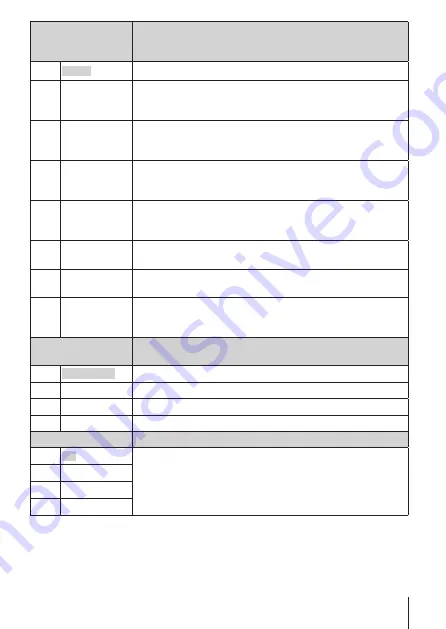
41
EN
o
/
Y
Sets the sequential shooting function and the time
from pressing the shutter button until the picture is
taken.
o
Single
One frame is shot each time the shutter button is pressed.
Sequential 1
The images are taken sequentially for 200 frames at up
to about 2.5 frames per second (fps) while pressing down
the shutter button all the way down.
Sequential 2
The images are taken sequentially for up to 6 frames at
about 7 frames per second (fps) while pressing down the
shutter button all the way down.
c
High-Speed1
The images are taken sequentially for up to 60 frames at
about 20 frames per second (fps) while pressing down the
shutter button all the way down.
d
High-Speed2
The images are taken sequentially for up to 60 frames at
up to 60 frames per second (fps) while pressing down the
shutter button all the way down.
c
Y
12 sec
The self-timer lamp turns on for approx. 10 seconds, then
blinks for approx. 2 seconds, and then the picture is taken.
d
Y
2 sec
The self-timer lamp blinks for approx. 2 seconds, then the
picture is taken.
Y
C
Custom Self-
timer
Photographs are taken at “the number of frames, the time
from pressing the shutter button until the picture is taken,
and the interval time” which you set.
Image size
(still images)
Sets the number of recording pixels.
4608×3456
Suitable for printing pictures over A3 (11×17 in.).
4
3200×2400
Suitable for printing pictures up to A3 (11×17 in.).
3
1920×1440
Suitable for printing pictures up to A4 size (8.5×11 in.).
7
640×480
Suitable for using pictures on emails.
Aspect
Sets the horizontal-to-vertical ratio of images.
4:3
Change the horizontal-to-vertical ratio when taking
pictures.
P
16:9
Q
3:2
1:1
Содержание SP 100EE
Страница 11: ...11 EN...
Страница 43: ...43 EN...
Страница 95: ...95 EN...
Страница 108: ......
Страница 109: ...WC370201...
















































