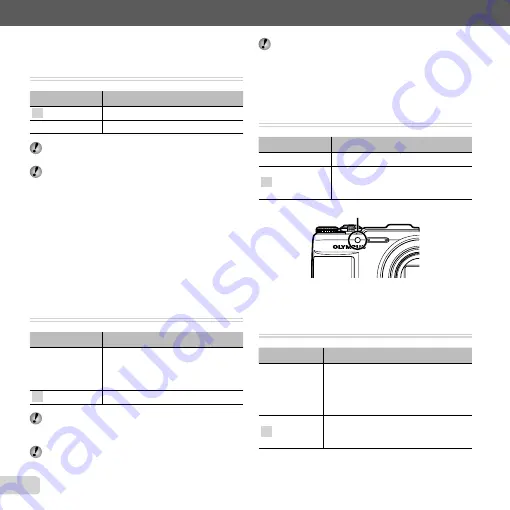
42 EN
For information on using the menus, see “Setup menu” (p. 8).
Shooting at higher magnifi cations than
Shooting at higher magnifi cations than
optical zoom [Digital Zoom]
optical zoom [Digital Zoom]
I
(Camera Menu 1)
X
Digital Zoom
Submenu 2
Application
Off
Disable digital zoom.
On
Enable digital zoom.
[Digital Zoom] is not available when [
a
Super
Macro] (p. 33) is selected.
The option selected for [Digital Zoom] affects the
appearance of the zoom bar.
“To take larger images” (p. 20)
Reducing the blur caused by the
Reducing the blur caused by the
camera shake when shooting
camera shake when shooting
[Image Stabilizer] (still images)/
[Image Stabilizer] (still images)/
[IS Movie Mode] (movies)
[IS Movie Mode] (movies)
J
(Camera Menu 2)
X
Image Stabilizer (still images)/
A
(Movie Menu)
X
IS Movie Mode (movies)
Submenu 2
Application
Off
The image stabilizer is deactivated.
This is recommended for shooting
when the camera is fi xed in place on
a tripod or other stable surface.
On
The image stabilizer is activated.
There may be a noise coming from inside the camera
when the shutter button is pressed with [Image
Stabilizer] (still images) set to [On].
Images may not be stabilized if camera shake is too
severe.
When the shutter speed is extremely slow, such as
when taking pictures at night, [Image Stabilizer] (still
images) may not be as effective.
Using the assist lamp for shooting a
Using the assist lamp for shooting a
dark subject [AF Illuminat.]
dark subject [AF Illuminat.]
J
(Camera Menu 2)
X
AF Illuminat.
Submenu 2
Application
Off
The AF illuminator is not used.
On
When the shutter button is pressed
halfway down, the AF illuminator
turns on to aid focusing.
AF illuminator
Viewing the image immediately after
Viewing the image immediately after
shooting [Rec View]
shooting [Rec View]
J
(Camera Menu 2)
X
Rec View
Submenu 2
Application
Off
The image being recorded is not
displayed. This allows the user
to prepare for the next shot while
following the subject in the monitor
after shooting.
On
The image being recorded is displayed.
This allows the user to make a brief
check of the image that was just taken.
Содержание SH-25MR
Страница 90: ......
Страница 91: ...VM149201...
















































