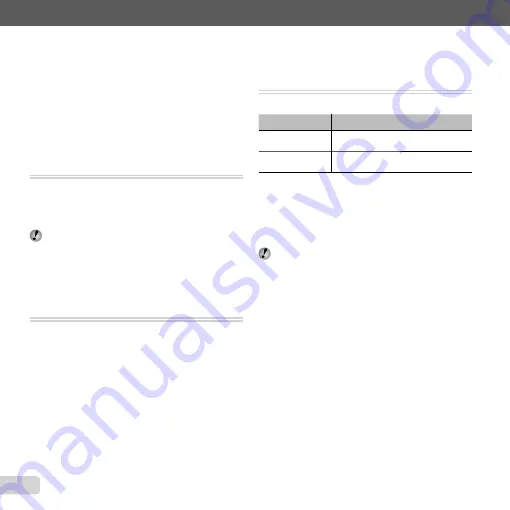
48 EN
For information on using the menus, see “Setup menu” (p. 8).
1
Select the image using
HI
, and press the
A
button.
●
If the target landmark is at a distance from the
position recorded on the images, it may not be
displayed.
●
A list of the landmarks registered near the position
recorded on the images are displayed.
2
Select the new landmark to be recorded on the image
using
FG
, and press the
A
button.
3
Select [OK] using
FG
, and press the
A
button.
Rotating images [
Rotating images [
y
y
]]
q
(Playback Menu)
X
Edit
X
y
1
Use
HI
to select an image.
2
Press the
A
button to rotate the image.
3
If necessary, repeat Steps
1
and
2
to make settings
for other images, and press the
m
button.
The new picture orientations will be saved even after
the power is turned off.
Capturing still images from movies
Capturing still images from movies
[In-Movie Image Capture]
[In-Movie Image Capture]
q
(Playback menu)
X
Edit
X
In-Movie Image Capture
1
Use
HI
to select the movie and press the
A
button.
2
Use
HI
to display the frame to be captured and
press the
A
button.
●
The selected frame is recorded as a still image.
Trimming long movies
Trimming long movies
[Movie Trimming]
[Movie Trimming]
q
(Playback Menu)
X
Edit
X
Movie Trimming
1
Use
HI
to select the movie and press the
A
button.
Submenu 2
Application
New File
Records the trimmed movie as new
movie fi le.
Overwrite
Overwrites the original movie with
the trimmed movie.
2
Use
HI
to display the frame to start erasing, and
then press the
A
button.
3
Use
HI
to display the frame to end erasing, and then
press the
A
button.
4
Use
FG
to select [Erase] and press the
A
button.
●
To cancel trimming, select [Cancel].
Movie trimming is processed by seconds. The movie
length is automatically adjusted so that the selected
start and end frames are included.
When editing movies in a group
When editing movies in a group
1
Expand the desired group.
"Playing back grouped images" (p.38)
2
Use
HI
to select the movie and press the
A
button.
●
When you perform trimming on the group which
includes two movies without expanding it, both
movies are edited.
●
When you expand the group to edit respective
movie, the edited movie can be saved respectively
as [New File].
Содержание SH-25MR
Страница 90: ......
Страница 91: ...VM149201...






























