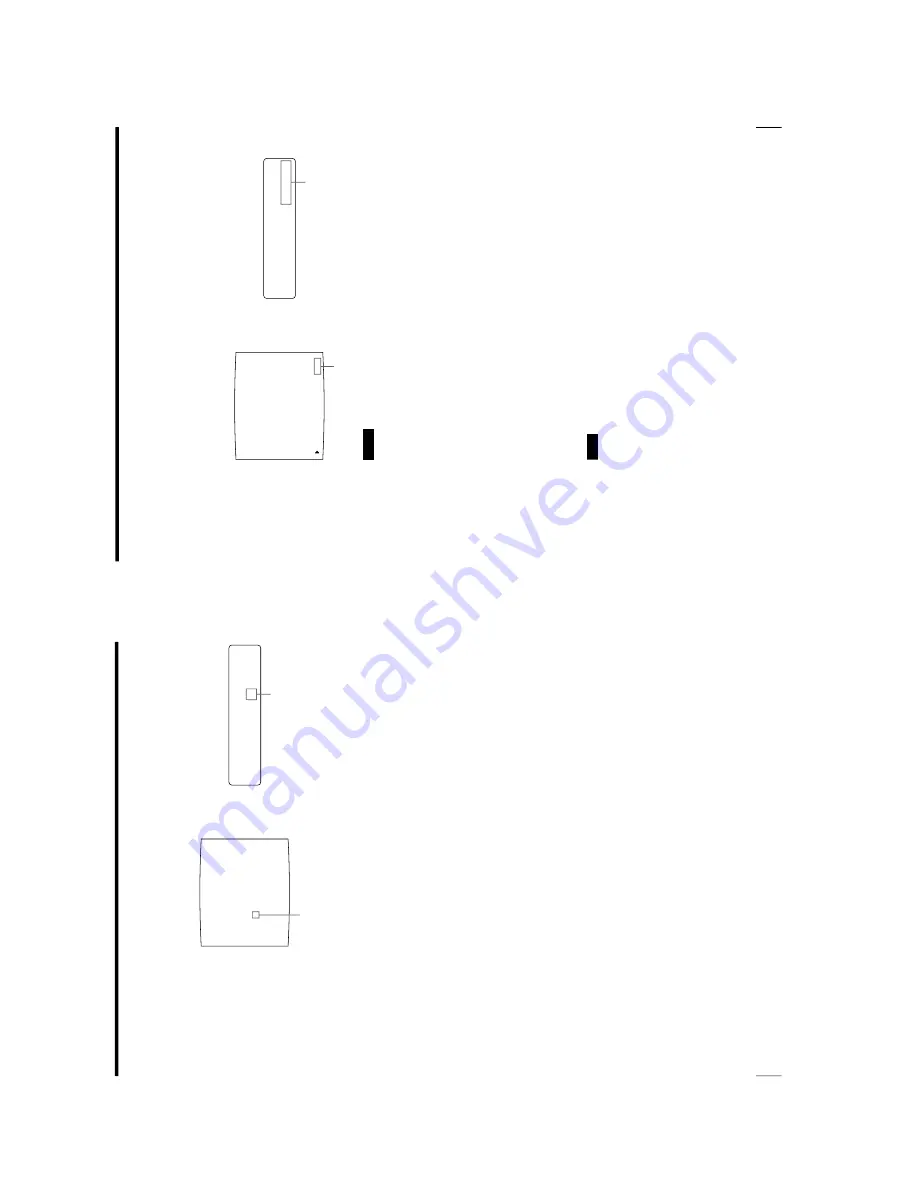
1-26
OEP-3 V1 (UC)
50
Operation
Making
V
ariations of Printouts (Contin
ued)
Q1
A
4
F
:
3
S
Q1 A 4F : 3
S
*
*
*
*
1
Select the third position where the image which you want to replace is
located by pressing the
F
,
f
,
G
or
g
button.
Pressing the
F
,
f
,
G
or
g
button moves the cursor one position by one
position vertically or horizontally.
2
Display the source image on the video monitor.
3
Press the CAPTURE button at the instant the image you want to print
appears.
The previously stored image is replaced with the newly stored image.
To skip a previously captured image
When an image has already been captured, the previously captured image can
be replaced by pressing the CAPTURE button.
Skip images that you want to keep by pressing the
F
,
f
,
G
or
g
button.
5
Press the PRINT button.
The four reduced images are printed on one sheet of paper.
Whether white borders are attached depends on the setting of SEPARATE in
the LAYOUT SETUP menu. (See page 54.)
Press the
F
,
f
,
G
or
g
button
until a 3 appears.
Press the
F
,
f
,
G
or
g
button until the
third cursor blinks green.
51
Operation
M
fr
a
m
e
/
F
E
L
D
EM
O
R
Y
:
MEMORY
FRAME/FIELD
*
*
*
*
:
I
If the printout is blurred
When you make a printout of a full image, or two or four reduced images captured
in memory in FRAME mode, the images on a printout may be blurred. Should this
occur, change the memory mode setting to FIELD, then print it again. Although the
blur should be eliminated, the ultimate print quality will be slightly degraded.
Select the FIELD mode by pressing the MEMORY FRM/FLD button. (See
“Selecting the memory mode
” on page 38.)
Notes
•
This function is available only when one of either full image, or two or four
reduced images is selected to be captured in memory.
•
Usually, it is recommended that you make printouts in FRAME mode. To
confirm the memory mode setting, press the MEMORY FRM/FLD button. The
currently selected memory mode appears for about three seconds, then
disappears.
To confirm whether the captured images are blurred on the video
monitor
You can check whether the full image, or the two or four reduced images captured
in memory are blurred on the video monitor.
When you select full image:
You can check whether the captured image is blurred
by displaying the memory image on the video monitor.
When you select two or four reduced images to be captured:
Press the
MOTION CHECK button to set the MOTION CHECK function to ON. You can
check whether the reduced images captured in memory are blurred on the video
monitor. In this case, the image on the video monitor will be slightly degraded.
Note
The MOTION CHECK function is available only for the images displayed on the
video monitor. To eliminate blur from the printout, change the memory mode
setting to FIELD. (See
“If the printout is blurred
” on this page.)
Switch FIELD to green.
Display FIELD in capital letters.
Содержание OEP-3
Страница 1: ...COLOR VIDEO PRINTER OEP 3 SERVICE MANUAL Volume 1 1st Edition...
Страница 6: ......
Страница 80: ......
Страница 119: ...4 11 OEP 3 V1 UC Memory Configuration Eight Frame Memory Configuration Four Frame...
Страница 154: ......
Страница 165: ...5 11 OEP 3 V1 UC 5 5 Direct Chuck Mechanism...
Страница 176: ...2000 9 22 OEP 3 UC E 9 955 247 11...






























