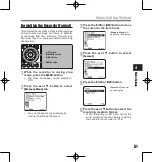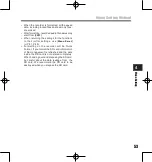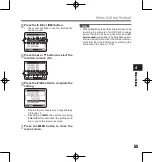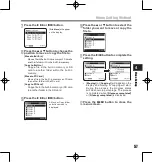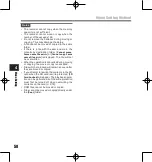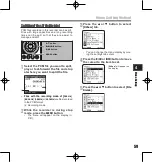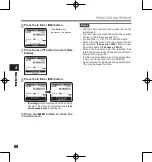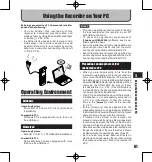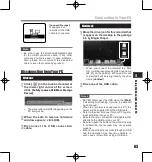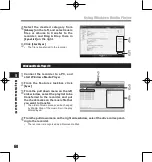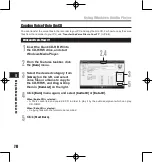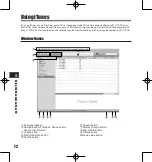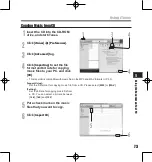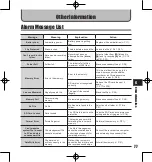Us
ing t
he R
ec
ord
er o
n Y
ou
r P
C
5
[
Connect (Storage)
]
is appeared on
recorder if the USB
cable is connected
Connecting to Your PC
Disconnecting from Your PC
Windows
1
Click [
] on the task bar located at
the lower-right corner of the screen.
Click [
Safely remove USB Mass Storage
Device
].
• The drive letter will differ depending on the
PC being used.
When the safe to remove hardware
window appears, click [
OK
].
Disconnect the USB connection
cable.
Note
• Be sure to use the attached dedicated cable
for the USB connection cable. If any other
company’s cable is used, it cause problems.
Also, please do not connect this dedicated
cable to any other company’s product.
Macintosh
1
Move the drive icon for this recorder that
is appear on the desktop to the garbage
bin by Drag & Drop it.
• When you connect the recorder to a Mac
OS, it will be recognized by the drive name
[
LS_11
] on the desktop. When an SD card
is inserted it will be recognized by the drive
name [
Untitled
].
Disconnect the USB cable.
Notes
• NEVER disconnect the USB while the [
PEAK
]
indicator light is flashing. If you do, the data will
be destroyed.
• When the recorder is connected to a PC, the
power will be supplied from the USB cable.
• Refer to the user’s manual for your PC regard-
ing the USB port on your PC.
• Be sure that you connect the USB cable either
directly to the USB port on your PC.
• Be sure to push the cable connector all the way
in. Otherwise, the recorder may not operate
properly.
• When connecting the recorder through an USB
hub the operation may become unstable. In
such cases, refrain from using a USB hub.