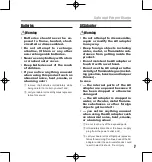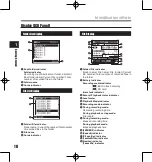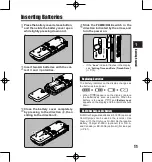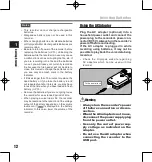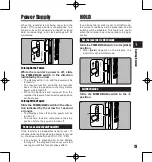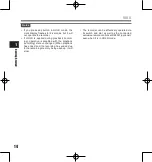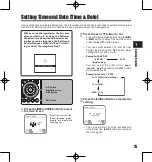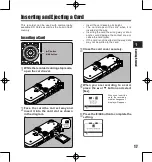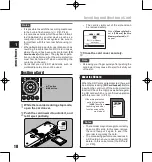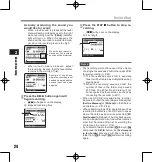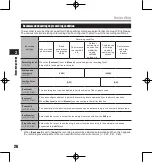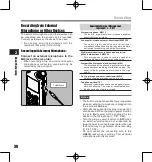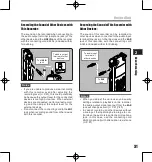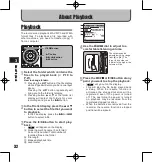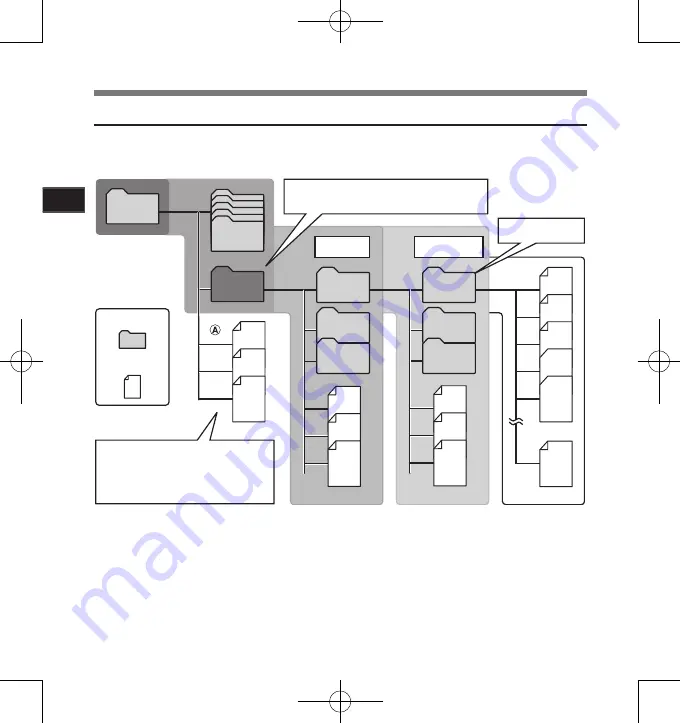
0
Ge
ttin
g S
tar
te
d
1
001
002
003
004
005
200
Music
Root
Folder
File
Artist 01
Artist 02
Artist 03
Album 01
Album 02
Album 03
Precautions for transferring music files:
When using Windows Media Player 10,
click [
Start Sync
] instead of setting the
synchronization options. All the files will be
transferred to the part
A
above (
�
P.69)
Folder E
First layer
Second layer
Save up to 200 files
Up to 128 folders can be created under the
[
Music
] folder, including [
Music
]
About the Folder for Music Playback
When transferring music files to the device using Windows Media Player, a folder is automatically created
within the music playback folder which has a layered structure as shown in the diagram below. Music files
that are in the same folder can be rearranged in preferential order and replayed (
☞
P.54).
Notes on the Folders