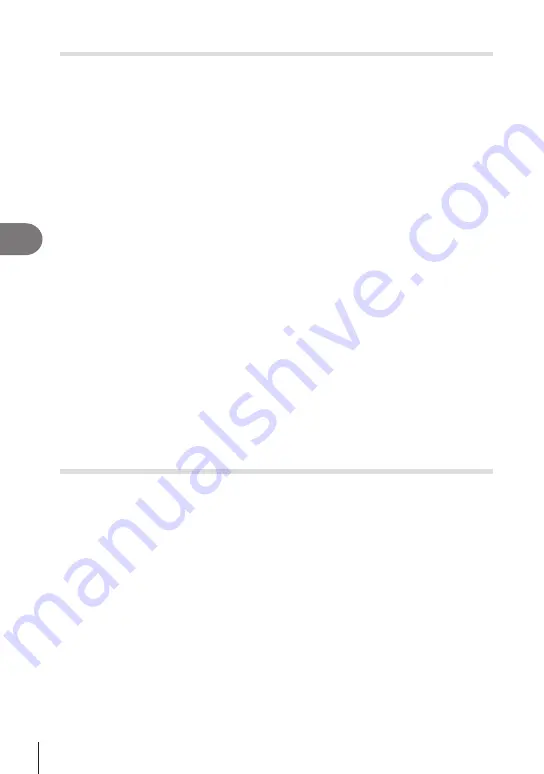
204
EN
Playback
5
Trimming movies
(Movie Trimming)
Cut selected footage from movies. Movies can be trimmed repeatedly to create files
containing only footage you want to preserve.
%
This option is available only with movies recorded with the camera.
1
Display a movie you want to edit and press the
Q
button.
2
Select [Movie Edit] and press the
Q
button.
3
Use
FG
to select [Movie Trimming] and press the
Q
button.
• You will be prompted to choose how you want to save the edited movie.
[New File]: Save the trimmed movie in a new file.
[Overwrite]: Overwrite the existing movie.
[No]: Exit without trimming the movie.
• If the movie is protected, you cannot select [Overwrite].
4
Highlight the desired option and press the
Q
button.
• You will be presented with an edit display.
5
Trim the movie.
• Use the
F
button to skip to the first frame and the
G
button to skip to the last frame.
• Using the front or rear dial or the
H
button, highlight the first frame of the footage you
want to delete and press the
Q
button.
• Using the front or rear dial or the
I
button, highlight the last frame of the footage you
want to delete and press the
Q
button.
6
Highlight [Yes] and press the
Q
button.
• The edited movie will be saved.
•
To select different footage, highlight [No] and press the
Q
button.
• If you selected [Overwrite], you will be prompted to choose whether to trim additional
footage from the movie. To trim additional footage, highlight [Continue] and press the
Q
button.
Creating Movie Stills
(In-Movie Image Capture)
Save a still copy of a selected frame.
%
This option is available only with [4K] movies recorded with the camera.
1
Display a movie you want to edit and press the
Q
button.
2
Select [Movie Edit] and press the
Q
button.
3
Use
FG
to select [In-Movie Image Capture] and press the
Q
button.
4
Use
HI
to select a frame to be saved as a still image and press the
Q
button.
• The camera will save a still copy of the selected frame.
• Use the
F
button to go back and the
G
button to skip ahead.
How much it goes back or skips ahead differ depending on the length of the movie.






























