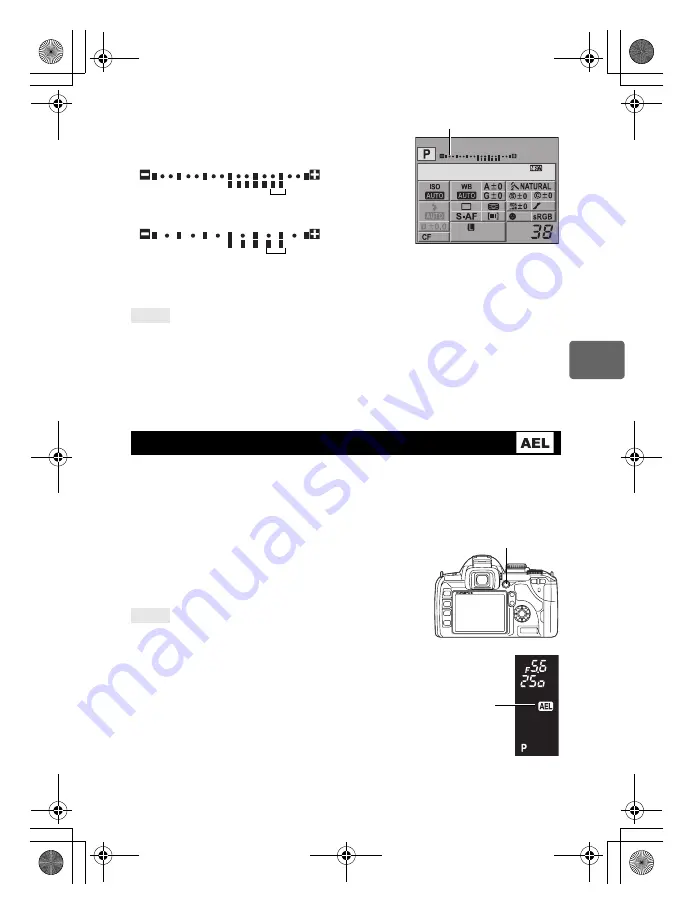
49
EN
4
Exposure
• The exposure compensation indicator is displayed. The
exposure compensation indicator will not be displayed
when the exposure is compensated by 0.
• If the exposure compensation value exceeds the scale of the exposure compensation
indicator, a red
vw
is displayed on the left and right edges of the indicator.
To change the exposure adjustment interval:
j
This can be set in 1/3 EV, 1/2 EV or 1 EV increments.
g
“EV STEP” (P. 94)
To adjust the exposure compensation using only the control dial:
j
You can set the exposure compensation value without pressing
F
button.
g
“DIAL FUNCTION” (P. 89)
x
Notes
• Exposure compensation is not available in
M
and
g
modes.
The metered exposure value can be locked with the
AEL
/
AFL
button (AE lock). Use AE lock
when you want a different exposure setting from the one that would normally apply under the
current shooting conditions.
Normally, pressing the shutter button halfway locks both AF (auto focus) and AE (automatic
exposure), but you can lock the exposure alone by pressing the
AEL
/
AFL
button.
Press the
AEL
/
AFL
button at the position where you wish
to lock the metering values and the exposure will be
locked. The exposure is locked while the
AEL
/
AFL
button
is pressed. Now press the shutter button.
• Releasing the
AEL
/
AFL
button cancels AE lock.
To lock the exposure:
j
You can lock the metering result so that it is not canceled when
the
AEL
/
AFL
button is released.
g
“AEL/AFL MEMO” (P. 91)
If you find it difficult to press the
AEL
/
AFL
button and
shutter button at the same time:
j
You can switch the functions of the
AEL
/
AFL
button and the
<
button.
g
“
A
” (P. 92)
To activate AE lock with a set metering mode:
j
You can set the metering mode for locking the exposure with the
AE lock.
g
“AELMetering” (P. 95)
TIPS
AE lock
TIPS
+2.0
2008. 08.16
arge
Normal
OFF
Exposure compensation indicator
1/3 EV
When set to 1/3 EV increments
1/2 EV
When set to 1/2 EV increments
AEL
/
AFL
button
Viewfinder
AE lock
s0018_e_00_0_unified.book Page 49 Tuesday, March 18, 2008 4:08 PM
















































