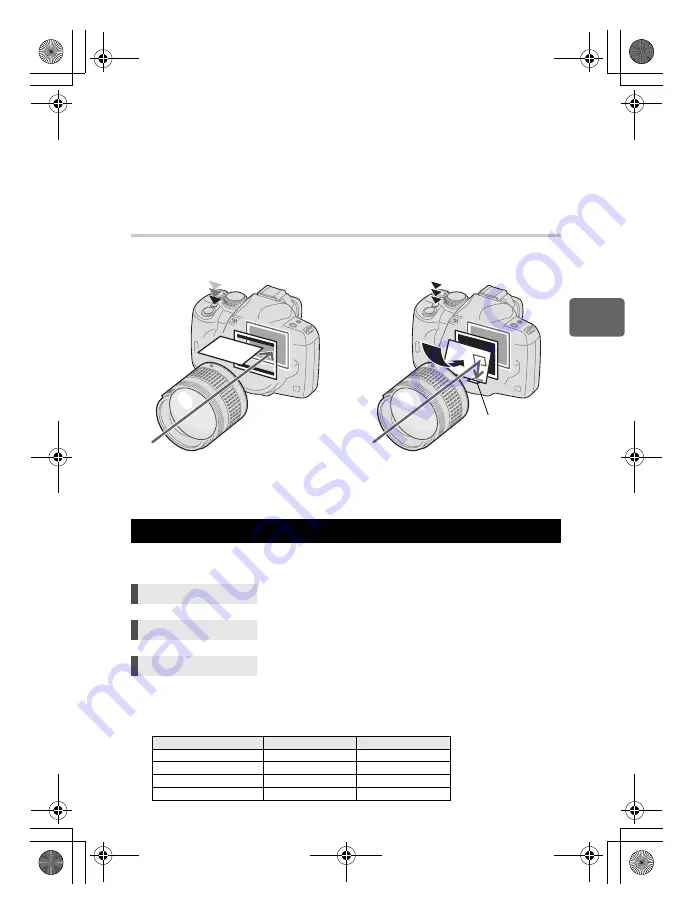
39
EN
3
Using live view
[HYBRID AF]
When you press the shutter button halfway, focusing is performed approximately by the
Imager AF and you can check the subject on the LCD monitor. When you press the shutter
button all the way, the AF is activated in the same way as with the
[AF SENSOR]
setting. The
approximate focusing distance is obtained when the shutter button is pressed halfway so the
time it takes to actually take the picture after pressing the shutter button all the way is
shortened. When using S-AF+MF, this is very convenient as you can hold the shutter button
pressed halfway and finely adjust the focus while checking the LCD monitor.
Camera status during AF
By setting
[
g
FACE DETECT]
to
[ON]
, the camera will detect people’s faces in the frame
and adjust the focus and metering automatically.
• In order to use the
<
button,
[Fn FACE DETECT]
needs to be set up in the menu in
advance.
g
“
;
FUNCTION” (P. 91)
• After setting
[
g
FACE DETECT]
to
[ON]
while using the
<
button, the following functions
are automatically set to the best settings for taking pictures of people.
Imager AF
AF Sensor
• AF is performed by the image pickup device.
• The mirror is lowered and AF is performed by the
AF sensor. (The mirror is down so the image
display on the monitor freezes just before pressing
the shutter button all the way.)
Using the face detection function
Direct button
<
(The setting changes each time the button is pressed.)
Super control panel
i
p
[
g
FACE DETECT]
Menu
MENU
[
Y
]
[
d
]
[
g
FACE DETECT]
[ON]
Function
Setting
Ref. page
METERING
e
P. 47
GRADATION
AUTO
P. 68
LIVE VIEW AF MODE
IMAGER AF
P. 37
AF MODE
S-AF (
B
)
P. 52
Halfway down
All the way down
AF Sensor
s0018_e_00_0_unified.book Page 39 Tuesday, March 18, 2008 4:08 PM
















































