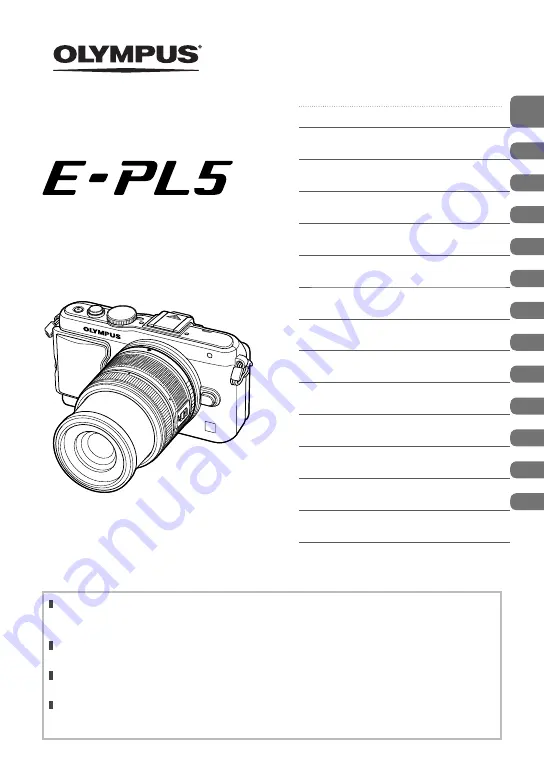
Table of Contents
Quick task index
1.
Preparing the camera and flow of
operations
2.
Basic operations
3.
Frequently-used options and
customization
4.
Printing pictures
5.
Connecting the camera to a
computer
6.
Other
7.
Battery and charger
8.
Card basics
9.
Interchangeable lenses
10.
Information
11.
System chart
12.
SAFETY PRECAUTIONS
Index
Thank you for purchasing an Olympus digital camera. Before you start to use your new camera,
please read these instructions carefully to enjoy optimum performance and a longer service life.
Keep this manual in a safe place for future reference.
We recommend that you take test shots to get accustomed to your camera before taking important
photographs.
The screen and camera illustrations shown in this manual were produced during the development
stages and may differ from the actual product.
The contents in this manual are based on firmware version 1.0 for this camera. If there are
additions and/or modifications of functions due to firmware update for the camera, the contents will
differ. For the latest information, please visit the Olympus website.
Instruction Manual
DIGITAL CAMERA

































