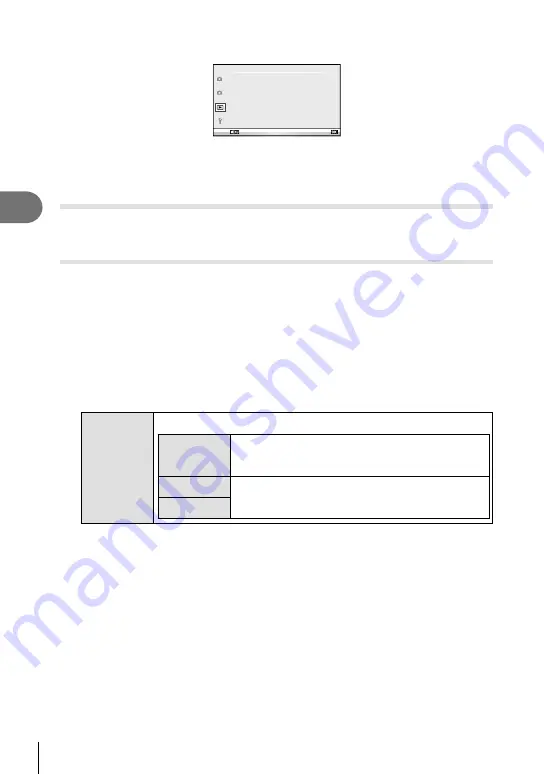
66 EN
Frequently-used options and customization
3
Playback Menu
m
2
1
Playback Menu
R
Edit
<
Back
Set
Reset Protect
Connection to Smartphone
m
(P. 42)
R
(P. 66)
Edit (P. 66)
<
(P. 91)
Reset Protect (P. 68)
Connection to Smartphone (P. 69)
Displaying images rotated (
R
)
When set to [On], photographs taken with the camera rotated in portrait orientation are
automatically rotated and displayed in portrait orientation.
Editing still images
Recorded images can be edited and saved as new images.
1
Select [Edit] in the
q
Playback Menu and press
Q
.
2
Use
FG
to select [Sel. Image] and press
Q
.
3
Use
HI
to select the image to be edited and press
Q
.
• [RAW Data Edit] is displayed if the picture is a RAW image, [JPEG Edit] if it is a JPEG
image. If the image was recorded in RAW+JPEG format, both [RAW Data Edit] and
[JPEG Edit] will be displayed. Select the menu for the image to be edited.
4
Select [RAW Data Edit] or [JPEG Edit] and press
Q
.
RAW Data
Edit
Create a JPEG copy of a RAW image edited according to the settings.
[Current]
The JPEG copy is processed using the current
camera settings. Adjust the camera settings before
choosing this option.
[Custom1]
Editing can be performed while changing the settings
on the monitor. You can save the settings used.
[Custom2]






























