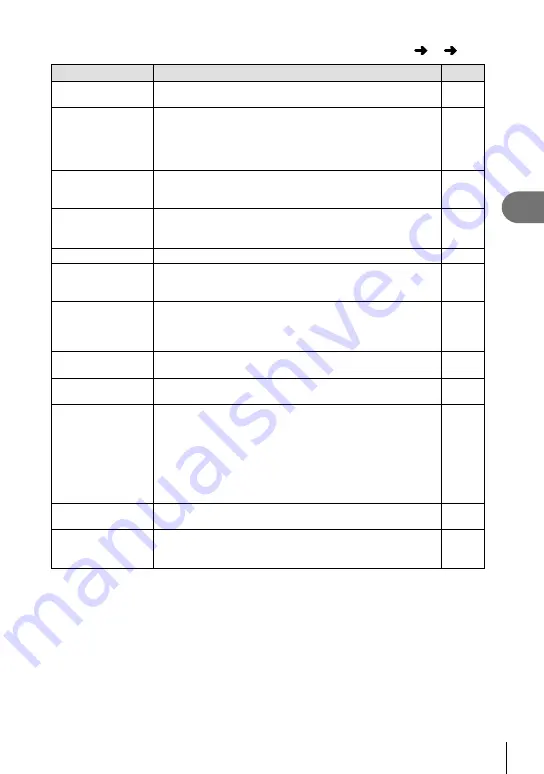
103
EN
Menu functions (Custom menus)
4
Option
Description
g
Expand LV Dyn.
Range
Set to [On] to expand the dynamic range of the live view.
Available for HDR photography with [HDR1] or [HDR2].
—
Flicker reduction
Reduce the effects of
fl
icker under some kinds of lighting,
including
fl
uorescent lamps. When
fl
icker is not reduced by
the [Auto] setting, set to [50Hz] or [60Hz] in accordance with
the commercial power frequency of the region where the
camera is used.
—
LV Close Up Mode
[mode1]: Pressing the shutter button halfway cancels zoom.
[mode2]: Zoom is not cancelled when the shutter button is
pressed halfway.
50
z
Lock
If [On] is selected, the preview switches between lock and
release every time the button registered for preview is
pressed.
—
Peaking Settings
You can change the edge enhancement color and intensity.
—
Backlit LCD
If no operations are performed for the selected period, the
backlight will dim to save battery power. The backlight will
not dim if [Hold] is selected.
—
Sleep
The camera will enter sleep (energy saving) mode if no
operations are performed for the selected period. The
camera can be reactivated by pressing the shutter button
halfway.
—
Auto Power Off
When in sleep mode, the camera will automatically turn off
after the set time has elapsed.
—
8
(Beep sound)
When set to [Off], you can turn off the beep sound that is
emitted when the focus locks by pressing the shutter button.
—
USB Mode
Choose a mode for connecting the camera to a computer or
printer. Choose [Auto] to display USB mode options every
time the camera is connected. If [
0
] is selected, the
camera can be controlled and images copied to a computer
using special-purpose software that can be installed after
downloading it from the website below. [
0
] is available
in modes
P
,
A
,
S
, and
M
.
http://support.olympus-imaging.com/oc1download/index/
—
Multi Function
Settings
Select the items to use in multi function mode.
—
Menu Recall
Set [Recall] to display the cursor at the last position of
operation when you display a menu. The cursor position will
be retained even when you turn off the camera.
—
U
Disp/
8
/PC
MENU
c
U
















































