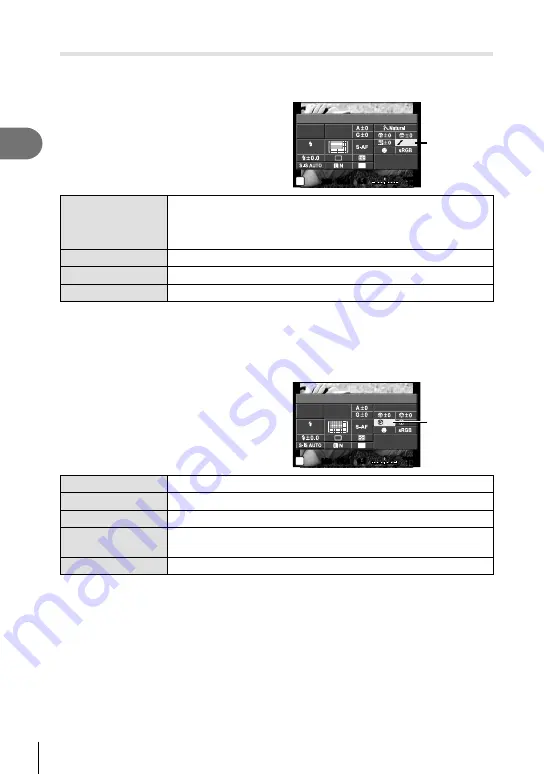
72
EN
Shooting
2
Making
fi
ne adjustments to tone (gradation)
In the [Picture Mode] (P. 70) settings, you can make
fi
ne adjustments to tone alone and
store the changes.
1
Press
Q
and select tone.
2
Adjust the tone using the front dial.
250
250 F5.6
P
i
Gradation
NORM
ISO
AUTO
AUTO
WB
AUTO
4:3
0.0
0.0
01:02:03
01:02:03
1023
1023
U
AEL/AFL
Gradation
AUTO:Auto
Divides the image into detailed regions and adjusts the brightness
separately for each region. This is effective for images with areas
of large contrast in which the whites appear too bright or the blacks
appear too dark.
NORM:Normal
Use [Normal] mode for general uses.
HIGH:High Key
Gradation for a bright subject.
LOW:Low Key
Gradation for a dark subject.
Applying
fi
lter effects to monotone pictures (B&W Filter)
In the monotone setting in [Picture Mode] (P. 70) settings, you can add and store a
fi
lter
effect in advance. This creates a monotone image in which the color matching the
fi
lter
color is brightened and the complementary color is darkened.
1
Press
Q
and select [Picture Mode].
2
Select [Monotone] and then [B&W
Filter].
250
250 F5.6
P
i
B&W Filter
ISO
AUTO
AUTO
WB
AUTO
4:3
0.0
0.0
01:02:03
01:02:03
1023
1023
U
J
Monotone
N
N
AEL/AFL
Filter effects
N:Neutral
Creates a normal black and white image.
Ye:Yellow
Reproduces clearly de
fi
ned white cloud with natural blue sky.
Or:Orange
Slightly emphasizes colors in blue skies and sunsets.
R:Red
Strongly emphasizes colors in blue skies and brightness of crimson
foliage.
G:Green
Strongly emphasizes colors in red lips and green leaves.






























