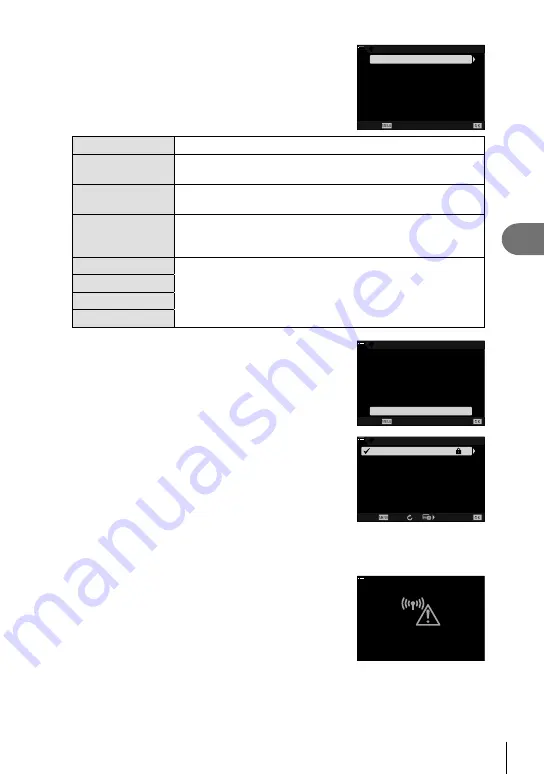
265
EN
Connecting the Camera to External Devices
5
5
Highlight items using the
FG
buttons and press
the
Q
button.
• Options for the selected item will be displayed.
SSID
SSID_001
100
%
w
w
Authentication
IP Address Assign
Start Connection
None
Auto(DHCP)
Connect manually
Cancel
Set
SSID
Enter the network SSID.
Authentication
Select the type of security used on the network. Choose from
[None] and [WPA2].
Password
If you selected [WPA2] for [Authentication], enter the network
password.
IP Address Assign
Choose from [Auto(DHCP)] and [Manual]. Automatic IP address
assignment requires a network with a DHCP server confi gured to
supply IP addresses automatically.
IP Address
These fi elds are required when [Manual] is selected for [IP
Address Assign].
Subnet Mask
Default Gateway
DNS
6
Highlight [Start Connection] using the
FG
buttons
and press the
Q
button.
100
%
SSID
SSID_001
w
w
Connect manually
Cancel
Set
Authentication
IP Address Assign
Start Connection
None
Auto(DHCP)
7
If the camera is able to connect, the network will
be displayed with a check (
v
) next to the network
name.
• If the camera has been paired with more than one computer,
you will be prompted to choose a computer before the
network is displayed. Highlight the desired computer using
the
FG
buttons and press the
Q
button.
• The camera can be used only with the selected
computer. To select a different computer, you must fi rst
terminate the current connection.
100
%
w
w
SSID_001
w
Access Point Connection
R
/
Close
Connect by WPS
Connect manually
Set
• If the connection fails, the camera will display a
message to that effect, followed by the options shown in
Step 6. Repeat Steps 5–6.
100
%
w
w
Connection failed
Содержание E-M1 Mark III
Страница 29: ...29 EN Preparation 1 5 Remove the front lens cap 2 1 1 1 1 2...
Страница 332: ......
Страница 333: ...WD656900 date of issue 2020 02...






























