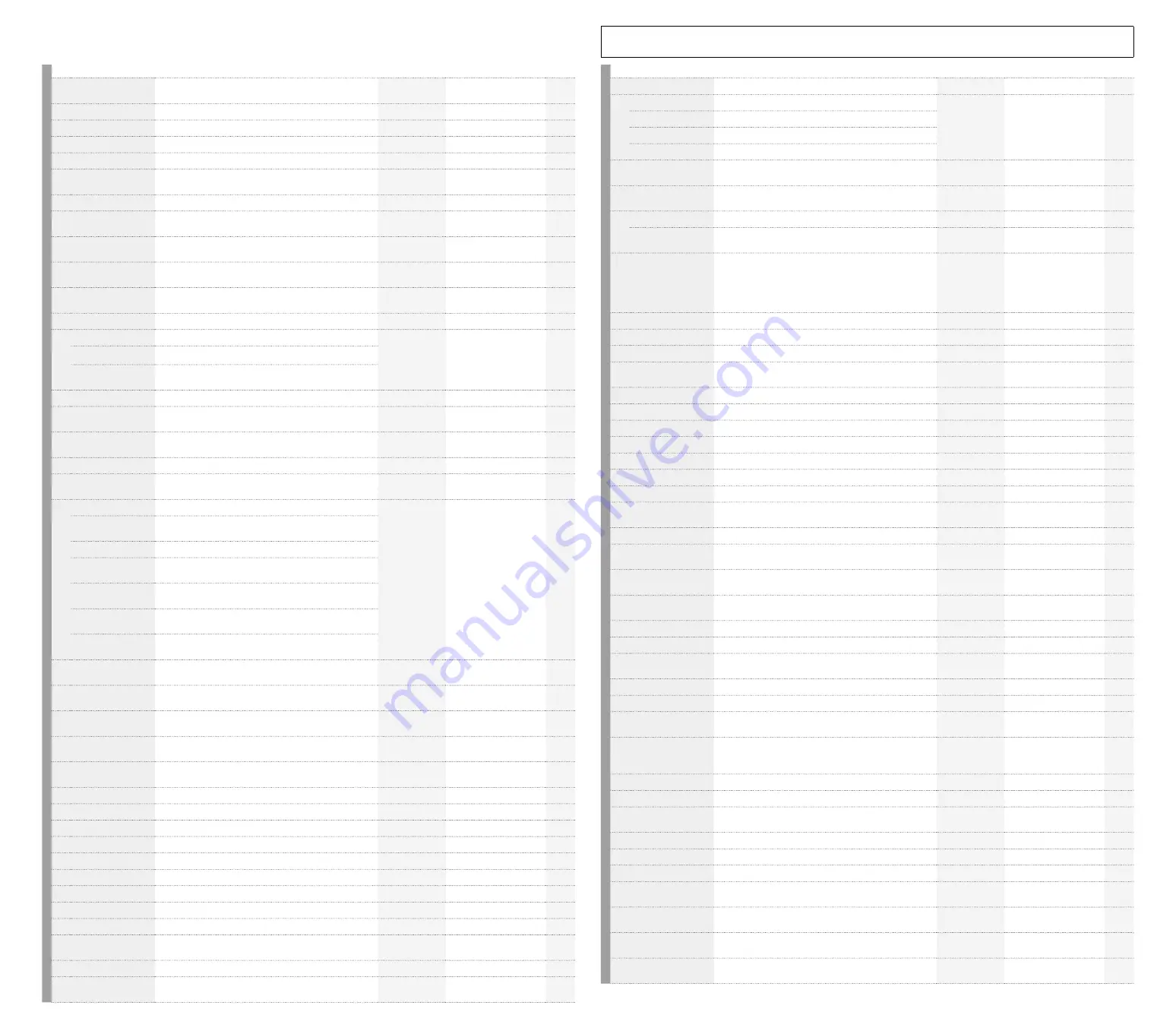
5
Movie Options
Option
Description
Applies to
Accessed via
g
Adjust such settings as movie resolution, compres-
sion/bit rate, and frame rate.
Movies only
LV super control panel
Choose the exposure mode for movie recording.
Movies only
Menus, live control
Exposure Compensation Adjust exposure.
Movies/photos Dials
Choose an aperture for
A
and
M
modes.
Movies/photos Dials
Choose the shutter speed at which each frame is recorded. Movies/photos Dials
Select a picture mode.
Movies/photos LV super control panel,
live control
Optimize tones for movie recording.
Movies only
Menus
Adjust hues so that white objects appear white.
Movies/photos LV super control panel,
live control
Apply a single white balance compensation value
across all white balance modes.
Movies/photos Menus
Preserve
“
warm
”
colors in pictures taken under incan-
descent lighting.
Movies/photos Menus
Select a focusing method (focus mode).
Movies only
LV super control panel,
menus, live control
Choose a focus position for preset MF.
Movies/photos Menus
Choose focus assist options for manual focus.
Movies/photos Menus
The display zooms in during focus operations.
Areas of peak contrast are shown during focus opera-
tions.
Choose colors for the peaking display.
Movies/photos Menus
Enable or disable the MF clutch on lenses with an MF
clutch.
Movies/photos Menus
Choose a target selection method and target size.
Movies/photos LV super control panel,
live control
Focus using touch controls.
Movies/photos Touch controls
Give priority to faces or eyes when focusing.
Movies/photos LV super control panel,
live control
Movie sound settings.
Movies only
Menus, live control
Recording Volume Adjust the sensitivity of built-in and external micro-
phones.
Limit microphone sensitivity.
Reduce wind noise.
Choose whether to supply power to external micro-
phones.
Adjust settings for IC recorders connected to the
microphone jack.
Adjust headphone volume.
Choose the card slot used for shooting or playback
when two cards are inserted.
Movies/photos Menus
Choose how movies are saved.
Movies/photos LV super control panel,
menus
Choose an image stabilization option for movie re-
cording.
Movies only
LV super control panel,
menus, live control
Adjust settings for connection to HDMI devices when
recording movies.
Movies only
Menus
Choose an ISO sensitivity for mode
M
(other modes
use AUTO).
Movies/photos LV super control panel,
live control
Adjust sharpness.
Movies/photos LV super control panel
Adjust contrast.
Movies/photos LV super control panel
Adjust color saturation (vividness).
Movies/photos LV super control panel
Adjust tone.
Movies/photos LV super control panel
Adjust the brightness of highlights and shadows.
Movies/photos LV super control panel
Reduce noise in movies filmed at high ISO sensitivities. Movies only
Menus
Customize buttons for use in movie mode.
Movies only
Menus
Customize dials for use in movie mode.
Movies only
Menus
Customize the
Fn
lever for use in movie mode.
Movies only
Menus
Choose the role played by the shutter button in movie
mode.
Movies only
Menus
Choose a power zoom speed for movie mode.
Movies only
Menus
Choose LV super control panel and live control dis-
play options for movie mode.
Movies only
Menus
Option
Description
Applies to
Accessed via
g
Choose information display options for movie mode.
Movies only
Menus
Choose time code options.
Movies only
Menus
Choose from drop frame/no drop frame.
Choose from recording run/free run.
Choose the time code start time.
Choose whether the camera displays the battery level
as a percentage or number of minutes remaining.
Movies only
Menus
Record short clips in a specialized
n
image quality
mode and then combine the clips into a longer movie.
Movies only
LV super control panel,
menus, live control
Record movies with special effects.
Movies only
Touch controls
Zoom in on the area of the monitor selected with
touch controls, up to a maximum of 3
×
.
Movies only
Touch controls
To reduce the sounds made by camera controls during
movie recording, touch controls can be used for power
zoom, recording volume, aperture, shutter speed, expo-
sure compensation, ISO sensitivity, and/or headphone
volume adjustment.
Movies only
Touch controls
View movies.
Movies only
Playback display
Trim footage from movies.
Movies only
Playback display
Create a still from a selected frame.
Movies only
Playback display
Select photos and movies for later transfer to a smart-
phone using OI.Share.
Movies/photos Playback display
Protect photos and movies from accidental deletion.
Movies/photos Playback display
View a slide show of the photos and movies on the card. Movies/photos Playback display
Delete the current photo or movie.
Movies/photos Playback display
Choose the direction of the focus ring.
Movies/photos Menus
Choose whether turning the camera off resets focus. Movies/photos Menus
Reduce the effects of flicker.
Movies/photos Menus
Adjust settings for the framing grid display.
Movies/photos Menus
Choose how the camera numbers the files and fold-
ers on the memory card.
Movies/photos Menus
Choose how the camera names image files.
Movies/photos Menus
Choose whether a confirmation dialog is displayed
when you press the
D
button during playback.
Movies/photos Menus
Choose the default selection (
[Yes]
or
[No]
) for con-
firmation dialogs.
Movies/photos Menus
Choose whether the viewfinder turns on when you put
your eye to the viewfinder.
Movies/photos Menus
Adjust viewfinder brightness and hue.
Movies/photos Menus
Choose the viewfinder display style.
Movies/photos Menus
Choose how long buttons must be pressed before
function assigned to
“
press and hold
”
is activated.
Movies/photos Menus
Calibrate the level gauge.
Movies/photos Menus
Enable or disable touch controls.
Movies/photos Menus
Choose whether the cursor returns to its last position
when menus are displayed.
Movies/photos Menus
View battery status or choose the battery used first
when the camera is used with the optional power bat-
tery holder (HLD-9).
Movies/photos Menus
Choose the delay before the backlight dims to save power. Movies/photos Menus
Choose the delay before the camera enters sleep mode. Movies/photos Menus
Choose the delay before the camera turns off auto-
matically.
Movies/photos Menus
Restore default settings.
Movies/photos Menus
Format memory cards or delete all images.
Movies/photos Menus
(Date/Time Setting) Set the clock (date and time).
Movies/photos Menus
Choose a language for the menus and other displays. Movies/photos Menus
Adjust monitor brightness and hue.
Movies/photos Menus
Adjust settings for wireless connections between the
camera and smartphones via OI.Share.
Movies/photos Menus
Establish a wireless connection between the camera
and a smartphone via OI.Share.
Movies/photos Menus
Movie options, including recording, button/dial/lever, and display options, can be accessed via the LV super control panel,
menus, and the like. Some options also apply to photos.
Содержание E-M1 MARK II
Страница 55: ...WD388701 date of issue 2017 09...






































