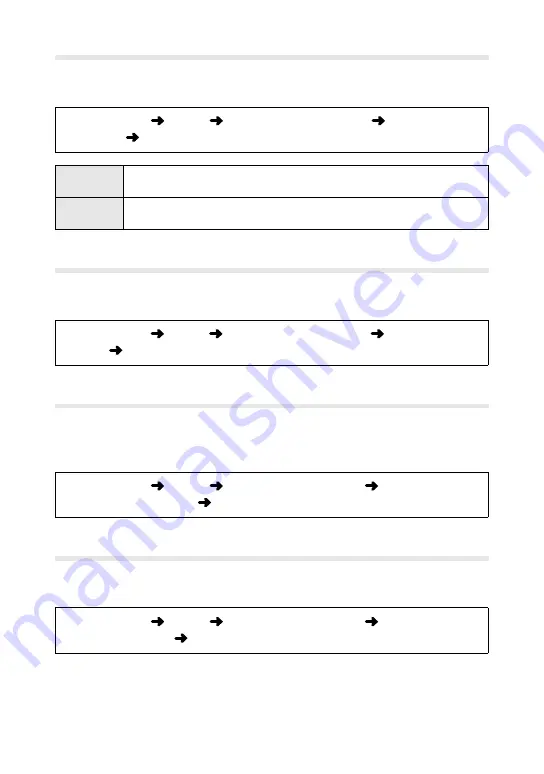
29
n
Shutter Function
Choose the role played by the shutter button in movie mode.
• This option is accessed via the menus (P.3).
MENU
button
n
tab
[
n
Button/Dial/Lever]
[
n
Shutter
Function]
choose the role of the shutter button in movie mode
w
Press the shutter button to focus using autofocus. The shutter but-
ton can not be used to take photographs.
R
REC
Press the shutter button all the way down to start and end movie
recording.
n
Elec. Zoom Speed
Choose a power zoom speed for movie mode.
• This option is accessed via the menus (P.3).
MENU
button
n
tab
[
n
Button/Dial/Lever]
[
n
Elec. Zoom
Speed]
choose options
n
Control Settings
Choose LV super control panel and live control display options for movie
mode.
• This option is accessed via the menus (P.3).
MENU
button
n
tab
[
n
Display Settings]
[
n
Control Settings]
choose options
n
Info Settings
Choose information display options for movie mode.
• This option is accessed via the menus (P.3).
MENU
button
n
tab
[
n
Display Settings]
[
n
Info Settings]
choose an option
Содержание E-M1 MARK II
Страница 55: ...WD388701 date of issue 2017 09...






























