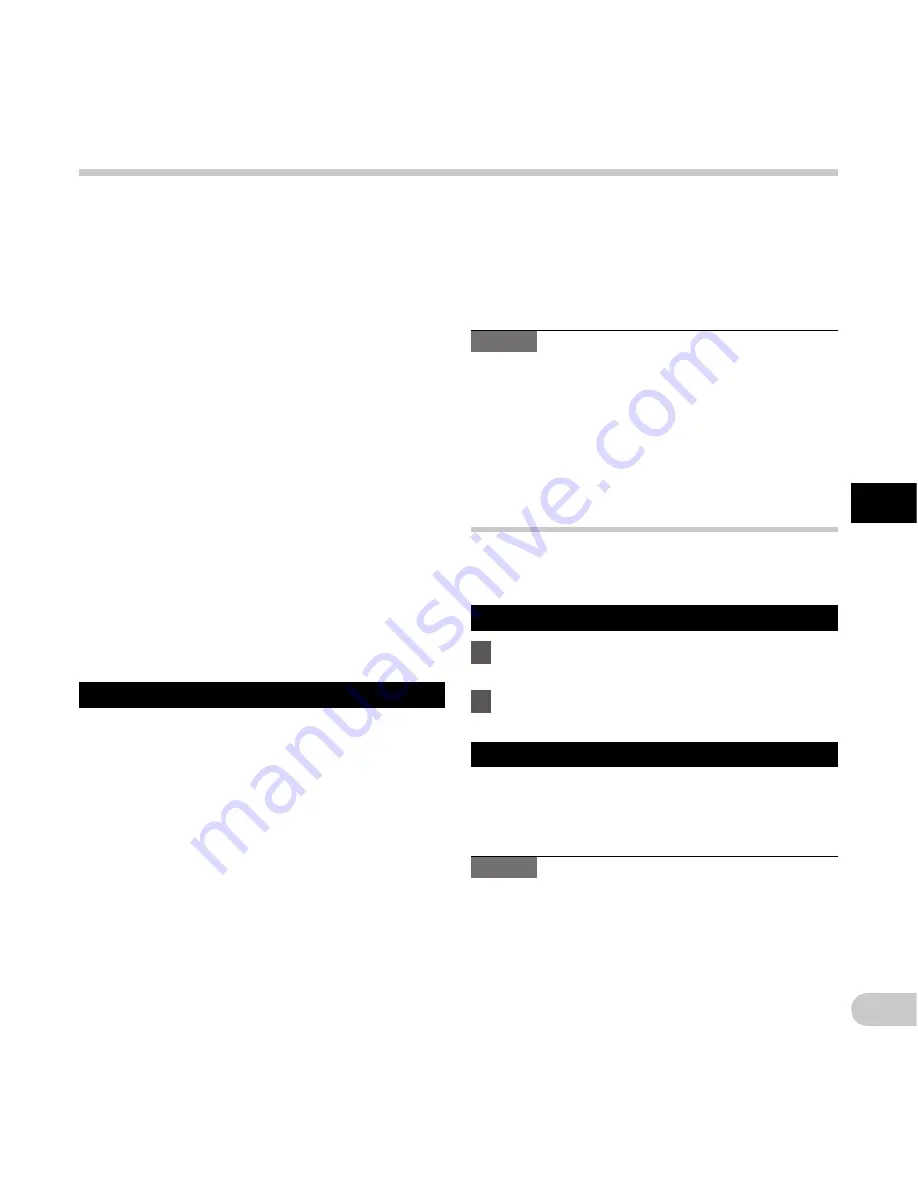
49
4
EN
OD
M
S a
nd D
SS P
la
ye
r s
of
tw
are
RAM:
Microsoft® Windows® XP:
256 MB or more
Microsoft® Windows Vista®:
1 GB or more
Microsoft® Windows® 7 / 8:
1 GB or more (32 bit) / 2 GB or more (64 bit)
Microsoft® Windows® Server 2003:
256 MB or more
Microsoft® Windows® Server 2008 / 2012:
2 GB or more
Hard drive space:
2 GB or more
Browser:
Microsoft Internet Explorer 6.0 or later
Drive:
CD-ROM, CD-R, CD-RW, DVD-ROM drive
Display:
1024 x 768 pixels or more, 65,536 colors or more
(16,770,000 colors or more is recommended)
USB port:
One or more free ports
Others:
With the Dictation Module, Transcription Module:
A Microsoft WDM- or MME-compliant and
Windows-compatible sound device
DSS Player software (Macintosh)
Operating System:
Mac OS X 10.4.11 - 10.8.2
CPU:
PowerPC® G3 500 MHz or more,
or Intel Core Solo/Duo 1.5 GHz or more
RAM:
256 MB or more (512 MB or more is recommended)
Hard drive space:
200 MB or more
Drive:
CD-ROM, CD-R, CD-RW, DVD-ROM drive
Browser:
Macintosh Safari 3.0.4 or later,
mozilla Firefox 3.6.20 or later
ODMS and DSS Player software
Display:
1024 x 768 pixels or more, 32,000 colors or more
USB port:
One or more free ports
Others:
• Audio device
Notes
• Even if the above conditions are satisfied, self-
modified computers, self-upgraded OS or multiple
OS environments are not supported.
• Macintosh version does not support voice
recognition software.
• For information on the latest OS upgrades
compatibility, visit the Olympus Web page at
http://www.olympus-global.com/en/global/
.
Using online help
For information on the ODMS and DSS Player software
usage and features, refer to the online help.
To start online Help:
ODMS software (Windows)
1
While ODMS software is running, select
the [
Help
] menu, [
Contents
].
2
While ODMS software is running, press
F1
on the keyboard.
DSS Player software (Macintosh)
While DSS Player software is running,
select [
DSS Player Help
] from the [
Help
]
menu.
Note
• The Online help will be available after ODMS and
DSS Player software installation.










































