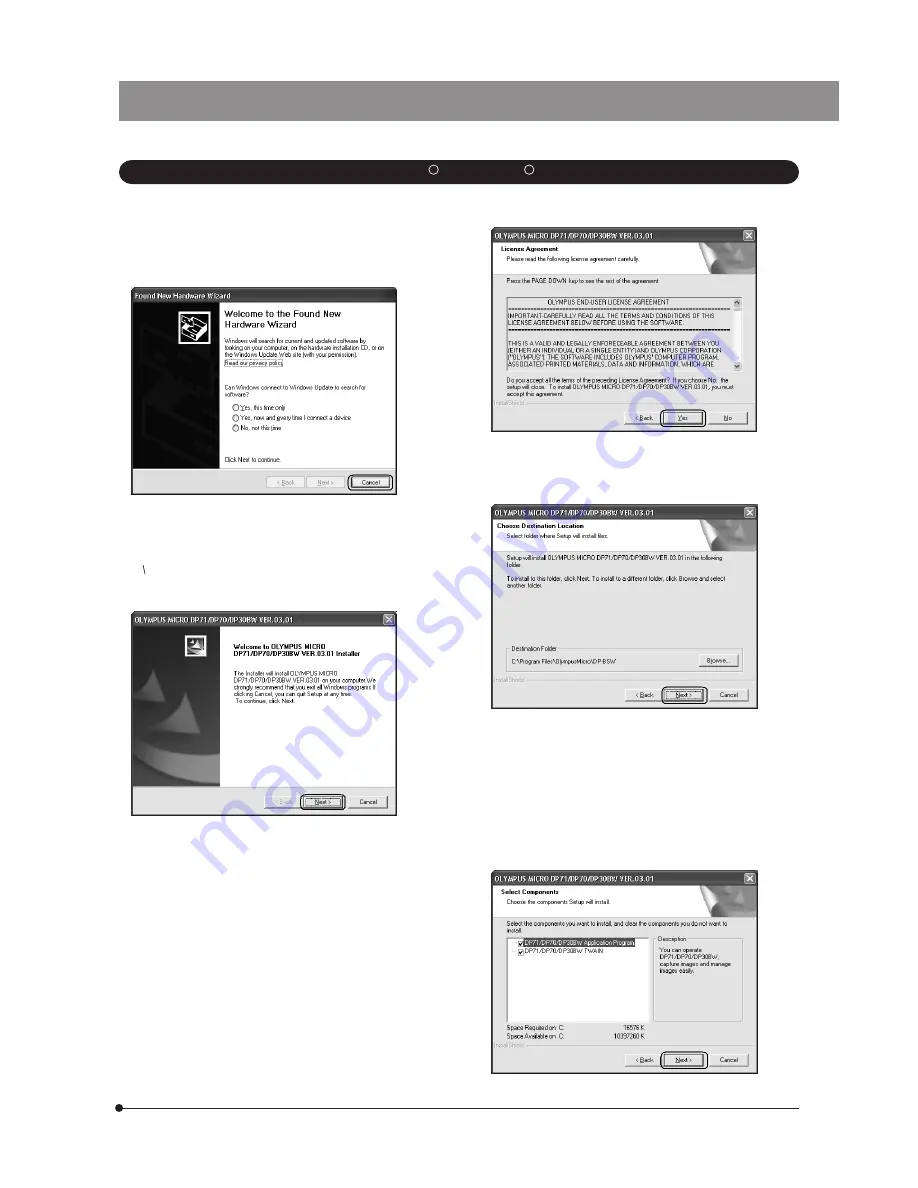
DP71
14
2. Windows
R
XP, Windows
R
2000
1. Ensure that the PCI interface board is installed in the PCI
card slot of the computer.
2. Start Windows XP. (Log on with the Computer Administrator
account.)
3. When the following window appears in a while, click on the
[Cancel] button to close the window.
4. Insert the CD-ROM in the CD-ROM drive.
5. Click on the [Start] button in the Windows taskbar.
6. Select [Run].
7. Enter the following and click on the [OK] button.
D: setup.exe
If your CD-ROM drive is not drive D, enter the correct drive character
instead of “D.” Now the installation program starts up.
8. Before proceeding to installation, close all running
applications.
Then click on the [Next] button.
10. The [Choose Destination Location] window appears. If you
want to change the installation destination, click on the
[Browse] button and specify the new installation destination.
Then click on the [Next] button.
11. The [Select Components] window appears. Check the
components to be used and click on the [Next] button.
a)
DP71/DP70/DP30BW Application Program
Checking this installs the application, which allows you
to control the DP71 for recording images and manage
the images in a simplified manner using thumbnails.
b)
DP71/DP70/DP30BW TWAIN
Checking this installs the program, which allows you to
download images directly from the DP71 to another
TWAIN/IF-compatible application such as Photoshop.
9. Read the displayed License Agreement. If you agree with it,
click on the [Yes] button.













































