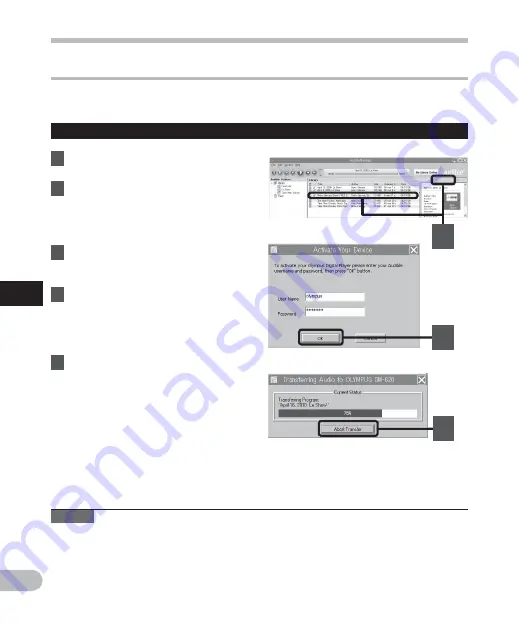
96
5
EN
U
sin
g A
u
d
ib
le c
o
n
te
n
t
3
4
5
Using Audible content
Transferring Audible content
Audible content can be transferred into the [
Audible
] folder on the recorder by following the
procedure described below.
1
Connect the recorder to a
computer.
2
Select [
Library
] in the [
Audible
Folders
] tree listing.
• A list of content stored in the
[
Library
] is displayed on the right
side.
3
Select the content to be
transferred to the recorder and
click the [
Add to Device
] button.
4
When the [
Activate Your Device
]
entry screen is displayed, enter
the user name and password
for Audible and click the [
OK
]
button.
5
The transfer begins.
• Wait until the transfer of the content
has been completed. When it has
been completed, the transferred
content is displayed in the contents
listing of the device. Also, the
transferred content is displayed in the
Library.
Windows
Notes
• When a content file is transferred to the recorder, a [
.pos]
file will be automatically created
for each content file in the Audible folder.
• When the [
*.pos
] file is deleted, using Explorer, the stored Playback Position will be
deleted. The next time the file is selected, playback starts from the beginning of the file.
• When a content file is transferred to the recorder, a system file will be created as a hidden
file inside the Audible folder. When this file is deleted using Explorer, it is no longer
possible to play back the Audible content.






























