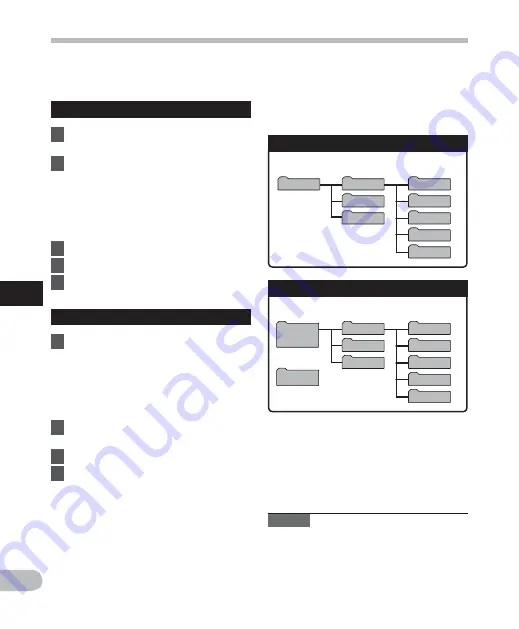
92
5
EN
Tr
a
n
sf
e
r t
h
e vo
ic
e f
ile
s t
o
y
o
u
r P
C
Folder A
Folder B
Folder C
Folder D
Music
DM_620
Recorder
Folder A
Folder B
Folder C
Folder D
Music
Recorder
Windows
Removable
Disk
Macintosh
Untitled
Folder E
Folder E
Podcast
Podcast
Transfer the voice files to your PC
The 5 voice folders of this recorder are named as [
Folder A
], [
Folder B
], [
Folder C
], [
Folder D
]
and [
Folder E
], and the recorded voice files are saved in these folders.
Windows
1
Connect the recorder to your PC
(
☞
P.90).
2
Open the Explorer window.
• When you connect the recorder to
Windows and open [
My Computer
],
it will be recognized by the drive
name of the product name. Inserting
a microSD card will allow you to use it
as [
Removable Disk
].
3
Open the product name folder.
4
Copy the data.
5
Disconnect the recorder from the
PC (
☞
P.91).
Macintosh
1
Connect the recorder to your PC
(
☞
P.90).
• When you connect the recorder to
Mac OS, it will be recognized by the
drive name of the product name
on the desktop. If a microSD card is
inserted, [
Untitled
] will be displayed.
2
Double-click the product name
icon on the desktop.
3
Copy the data.
4
Disconnect the recorder from the
PC (
☞
P.91).
Notes
• While transmitting data, [
Busy
] is
displayed, and the LED indicator light
flashes. NEVER disconnect the USB cable
while the LED indicator light is flashing. If
you do, the data will be destroyed.
• In the Mac OS operational environment,
WMA format files cannot be played back.
4
Drive names and folder names
when a PC is connected:
Built-in flash memory
microSD card
Drive name
Folder name
Drive name
Folder name






























