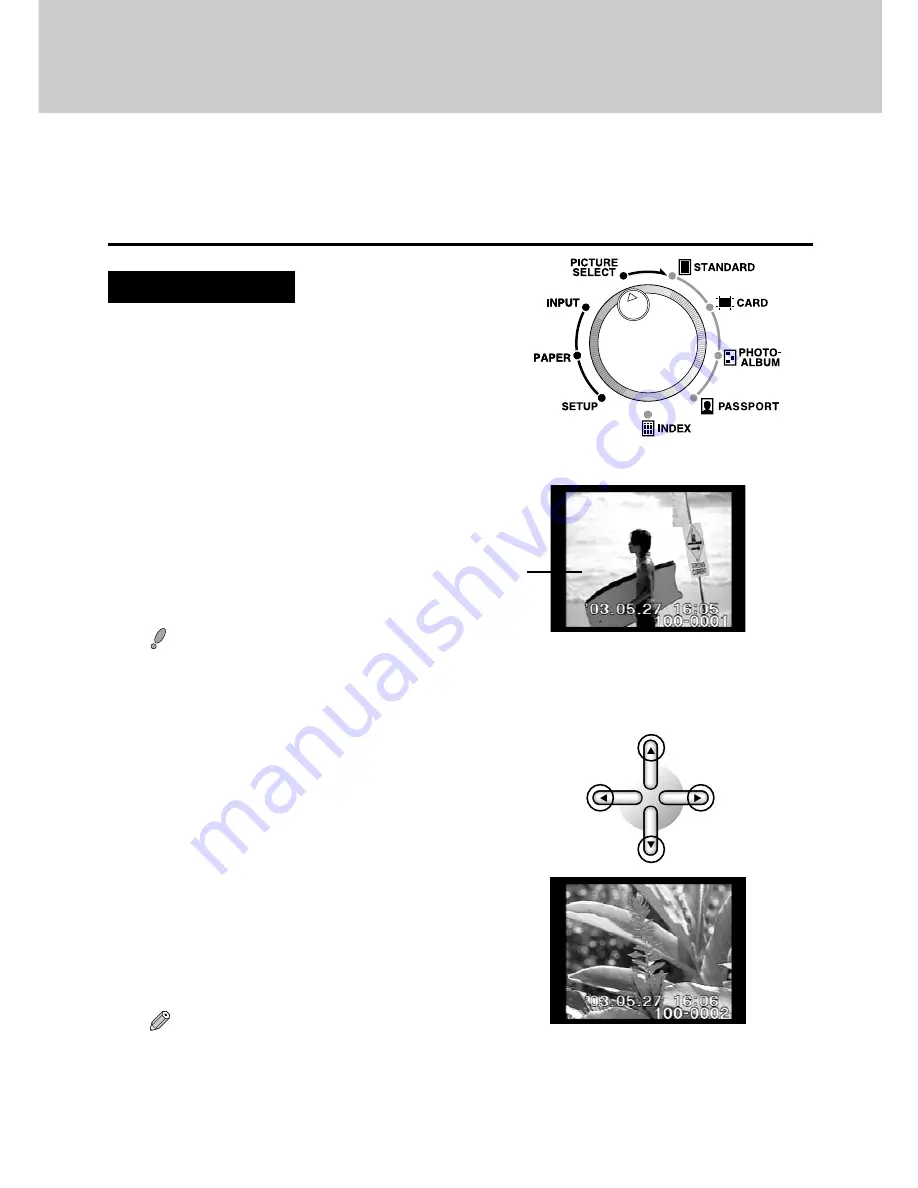
79
3. Picture Selection and Setting
Pictures are selected using the LCD panel. Settings made in this section include how may prints
are to be printed, whether the picture is to oriented vertically or horizontally relative to the paper,
and whether or not trimming is to be performed on image data.
●
Selecting and Setting Pictures on a Card
A. Picture Selection
1
Align the mode selector dial to the
PICTURE SELECT position.
Caution
• The time to display the preview varies according to the picture size and compression ratio of the
digital camera used to take the pictures.
○ ○ ○ ○ ○ ○ ○ ○ ○ ○ ○ ○ ○ ○ ○ ○ ○ ○ ○ ○ ○ ○ ○ ○ ○ ○ ○ ○ ○ ○ ○ ○ ○ ○ ○ ○ ○ ○ ○ ○ ○ ○ ○ ○ ○ ○ ○ ○ ○ ○ ○ ○ ○ ○
2
Scroll through the pictures using the up,
down, left and right arrow buttons.
Pressing the right arrow button advances to the
next picture, while pressing the left arrow
button moves back to the previous picture.
Pressing the down arrow button jumps to the
next set of 10 pictures, while pressing the up
arrow button jumps back to the previous set of
10 pictures.
➜
Tip
• Holding down the left or right arrow button for over 1 second will start automatic advancement of
the picture file name (forward with the right arrow button and backward with the left arrow button).
During advancement of the file names, a scroll bar will be displayed on the left side of the screen.
Release either button when desiring to stop automatic advance and display the desired picture.
Image data is displayed
on the LCD panel.
Содержание CAMEDIA P-440
Страница 1: ...DIGITAL COLOR PRINTER P 440 REFERENCE MANUAL ENGLISH...
Страница 47: ...47 Printing Procedure When Printing from a Card...
Страница 156: ...2003 OLYMPUS CORPORATION VT615701...






























