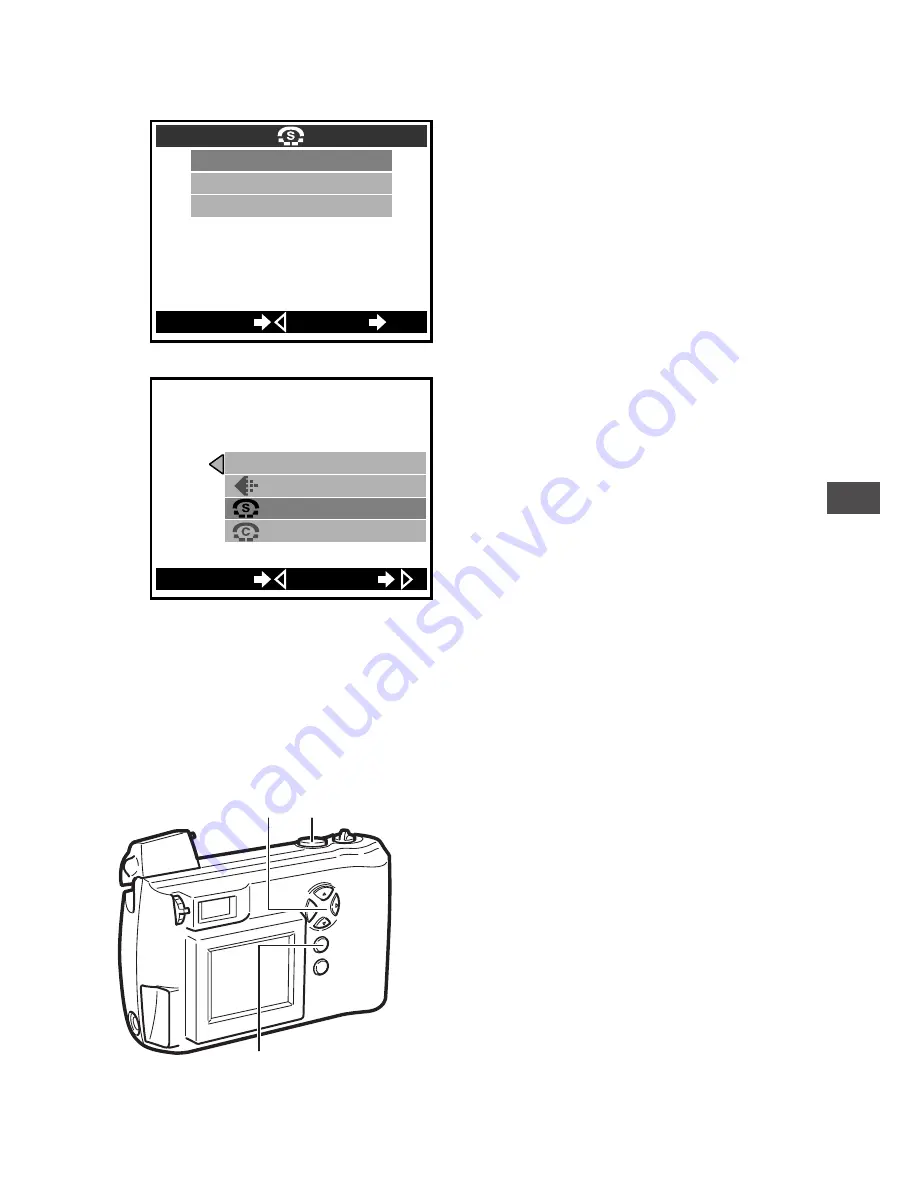
73
7
Press
or
on the arrow
pad to highlight the desired
setting.
• The selected item is
highlighted in green.
(The example at left shows
Sharpness set to “HARD”.)
8
Press the OK button.
• The setting is changed and
the menu returns to the first
screen.
9
Confirm that the new setting
is the one you wanted, then
press the OK button twice.
• The new setting is retained in
the memory and the menu
goes off.
To cancel a setting change
Press
on the arrow pad instead of the OK button in step 8.
Temporarily changing a setting to shoot pictures
To change the setting temporarily while shooting, follow the procedure
below.
1
Follow steps 1 through 7.
2
Take the picture with the
setting displayed in the menu.
• The picture is taken with the
setting currently selected in
the menu.
3
Press
on the arrow pad
twice, then press the OK
button.
• The changed setting returns to
the default setting and the
shooting menu turns off.
5
Advanced Shooting T
echniques
HARD
NORMAL
SOFT
CANCEL
SET
OK
3
2
3
7
WB
PIC
[
AUTO
]
[
HQ
]
[
]
[
NORMAL
]
HARD
SET
CANCEL
9
Содержание Camedia D-510 Zoom
Страница 7: ...V...






























