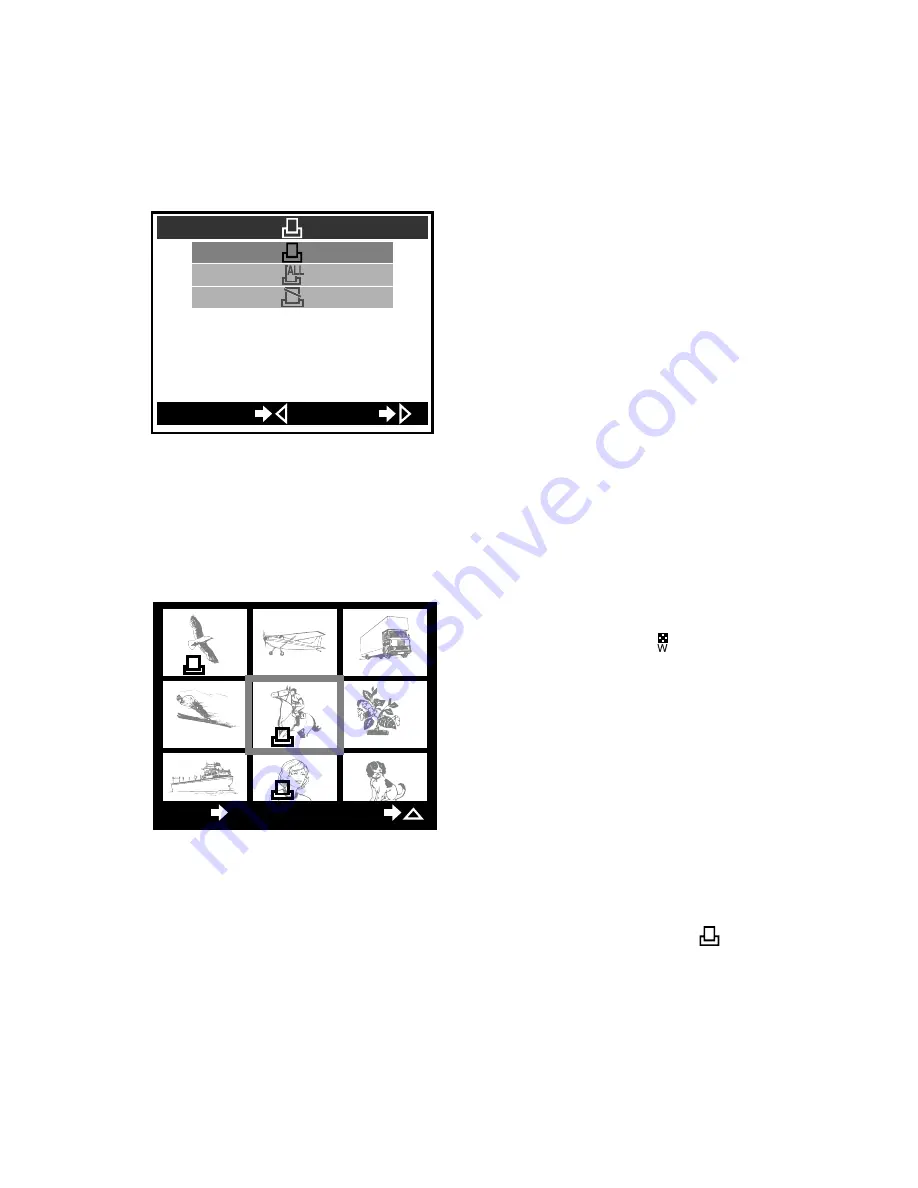
2
Press
on the arrow pad.
• The print reserve/print cancel
screen is displayed.
3
Press
or
on the arrow
pad to select 1-frame reserve,
then press
.
1-frame reserve
The image you want to
reserve printing for
can be selected.
All-frame reserve
Printing can be
ordered for all images.
Reserve cancel
Printing can be
cancelled for all images.
• A screen allowing you to select
images is displayed.
4
The zoom lever may be
pushed toward
(wide
angle) as necessary to see a
list display.
5
Press the arrow pad to select
the images you want to print.
: Displays the previous
image.
: Displays the next image.
6
Press
on the arrow pad for
at least 1 second until the
print reserve mark (
)
appears.
110
GO
CANCEL
3
120
121
122
123
124
125
126
127
128
EXIT
RESERVE
OK
4
Содержание Camedia D-510 Zoom
Страница 7: ...V...






























