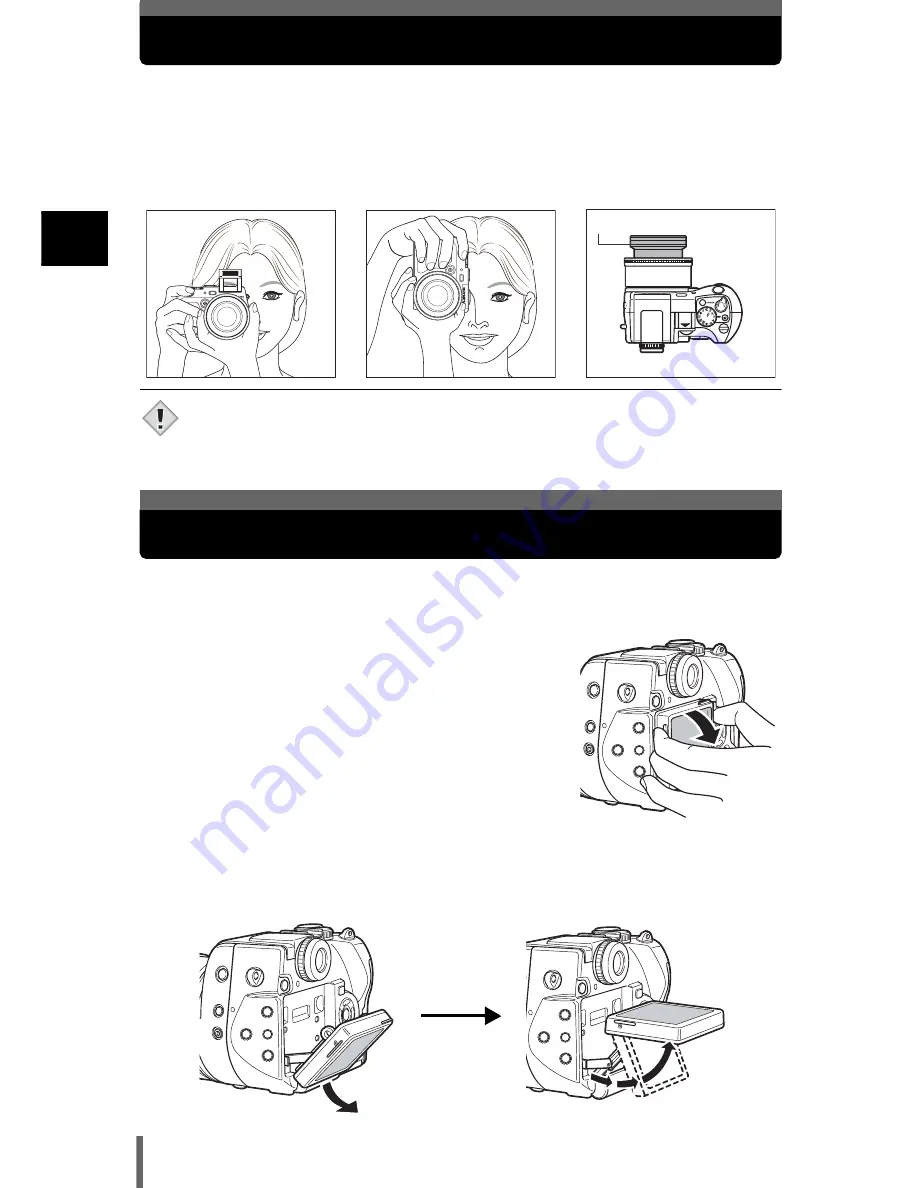
28
1
Get
ting s
tar
te
d
Holding the camera
Hold the camera firmly with both hands while keeping your elbows at your sides
to prevent the camera from moving. When taking pictures in the vertical position,
hold the camera in a position as shown in the illustration.
Keep your fingers, the strap and the lens cap away from the lens, flash and AF
sensor.
• Clear pictures cannot be obtained if the camera moves as the shutter button
is pressed. Hold the camera correctly, and press the shutter button gently.
• For the best results, hold camera at right position so that flash is positioned
higher than the lens.
.
You can change the angle of the monitor. This is useful for taking low-angle
shots where the viewfinder or monitor is hard to see.
1
Take hold of the monitor as shown in the
illustration and pull it out.
2
To take low-angle shots, position the monitor in the up position as shown.
• The monitor can be positioned in the down position at an angle of 45 degrees
and in the up position at an angle of 22, 45 or 90 degrees.
• To take high-angle shots, position the monitor in the down position.
Horizontal grip
Vertical grip
Top view
Do not hold this part of the
lens.
Note
Changing the angle of the monitor






























