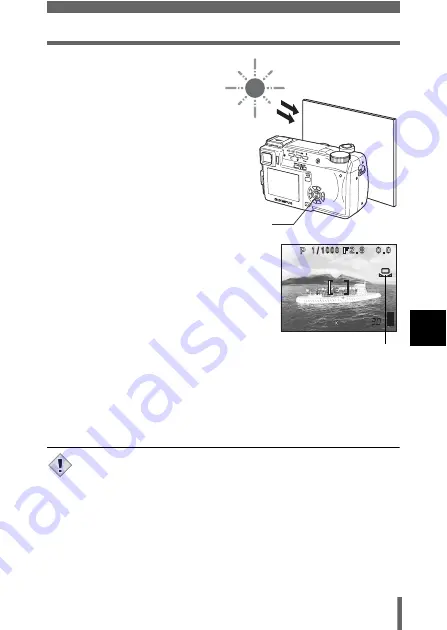
115
White balance
Ad
ju
st
in
g th
e ima
g
e
q
u
al
ity
and
e
xpo
sur
e
6
2
Press
e
.
• The white balance is set
and the screen returns to
the mode menu.
• To cancel one-touch white
balance, press
b
.
3
Press
e
repeatedly until the menu disappears.
• When setting the white balance by pointing the camera at a sheet of
white paper, the correct setting may not be obtained if the light
reflected by the paper is too bright or too dark.
• White balance may not be effective under some special light
sources.
• After setting a white balance other than AUTO, play back the picture
and check the colors on the monitor.
• When the flash is fired with a white balance setting other than
AUTO, colors may appear different in the resulting picture from the
colors you see on the monitor.
e
button
2288 1712
2288 1712
HQ
HQ
One-touch white balance
Note
















































