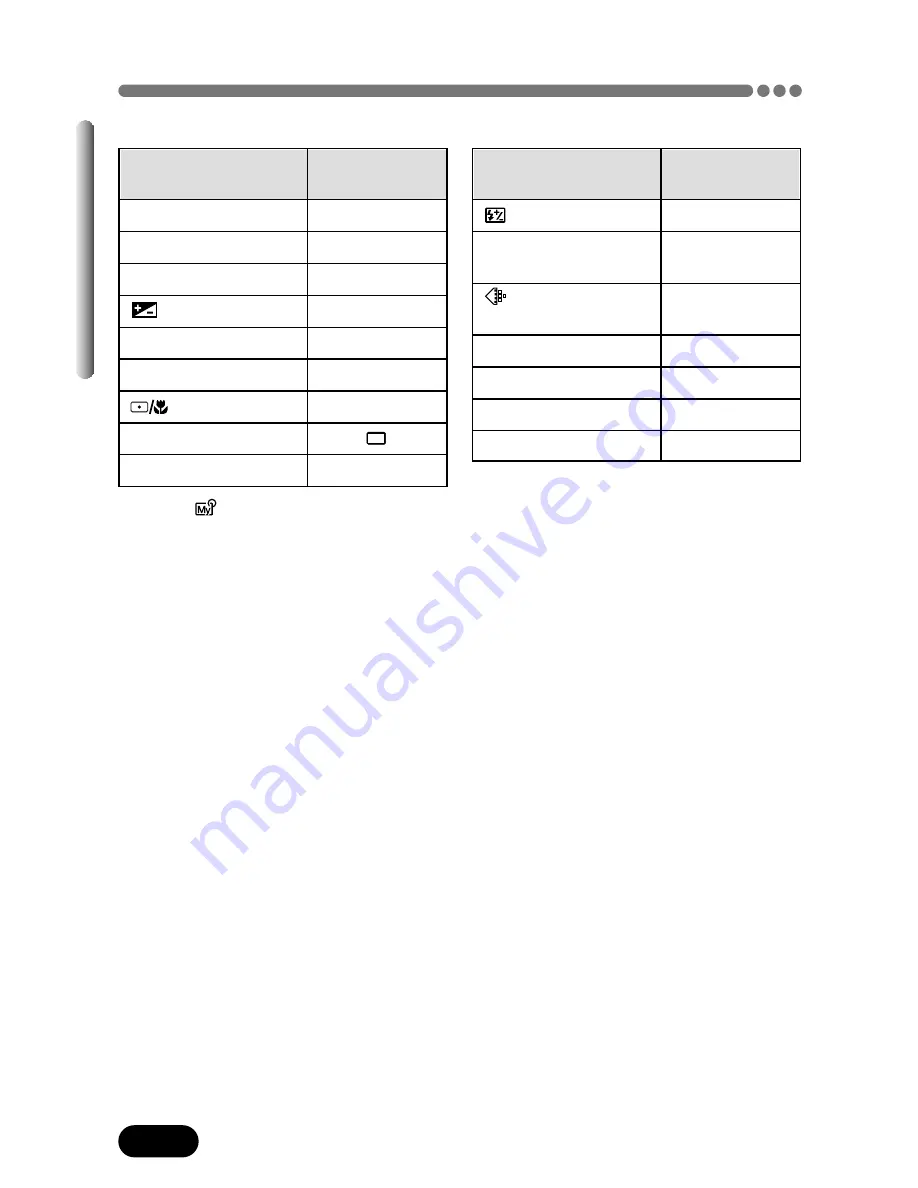
112
Chapter 8
MY MODE SETUP (Cont.)
Available Items and Factory Default Settings
*1 In the
mode, available zoom positions are 40mm/100mm/180mm/250mm/320mm
(these numbers are based on a 35 mm camera).
*2 This sets the monitor’s ON/OFF when the camera is turned on.
Setting
Factory default
setting
(P. 64)
±0
DIGITAL ZOOM
OFF
(P. 59)
(for still pictures)
HQ
(P. 78)
WB (P. 85)
AUTO
SHARPNESS (P. 86)
NORMAL
CONTRAST (P. 86)
NORMAL
LCD*2
OFF
Setting
Factory default
setting
P/A/S/M (P. 44 – 46)
P
FNo (P. 47, 49)
F2.8
SHUTTER (P. 48)
1/500
(P. 84)
±0
ZOOM*1 (P. 59)
40mm
FLASH MODE (P. 60)
AUTO
(P. 65)
OFF
DRIVE (P. 71)
ISO (P. 82)
AUTO






























