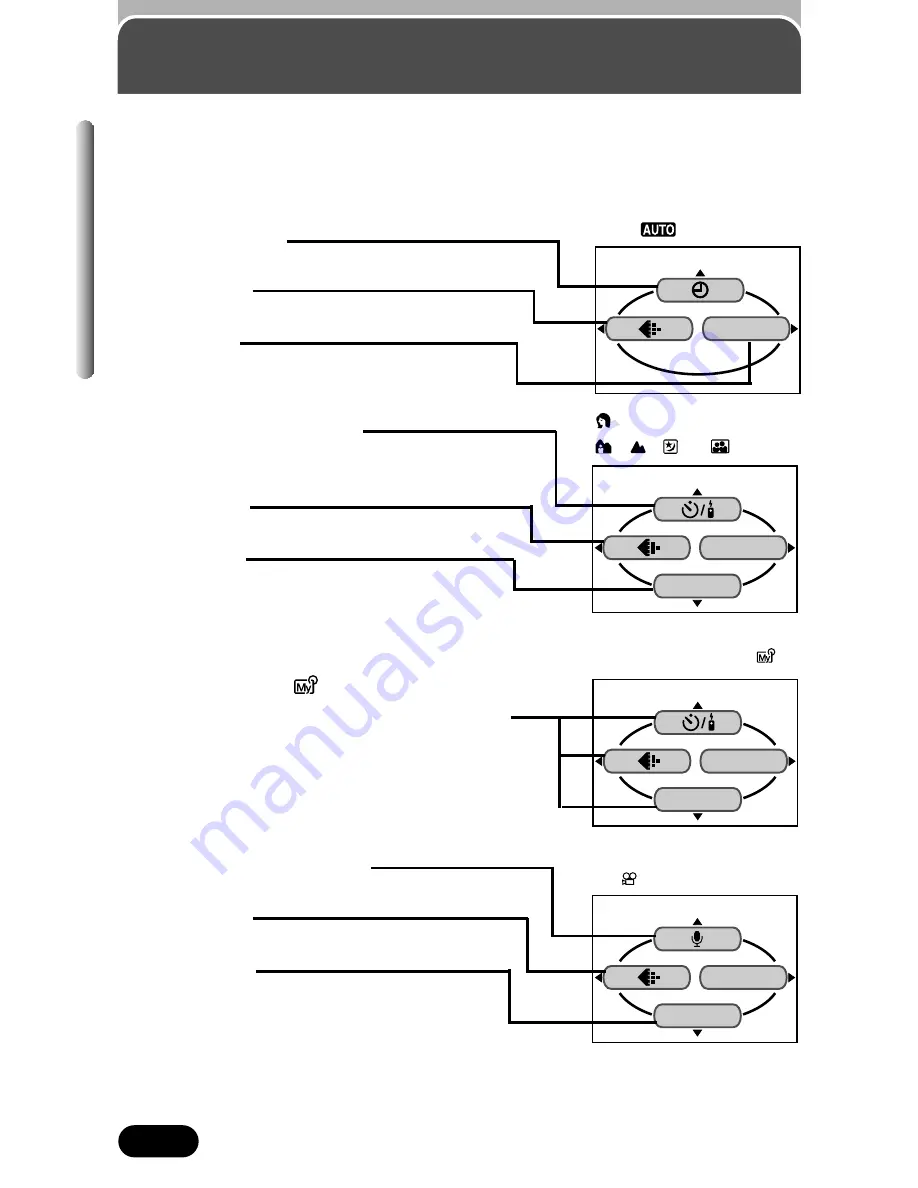
56
Chapter 3
Self-timer/remote control
Selects self-timer shooting or remote
control shooting.
Record mode
Sets the record mode.
Digital zoom
The optical zoom can be extended to a
maximum of approx. 7x.
Modes & Shortcut Menus
The diagram below describes the shortcut menus that are available with each
mode. The shortcut menus are the menus other than MODE MENU on the
top menu.
The
P
,
A/S/M
, and
shortcut menus can
be replaced with other functions by using
“Shortcut” (P. 143). The menus themselves
are explained in “MODE MENU functions”
(P. 50– 54).
Sound recording (movies)
Records sound while shooting movies.
Record mode
Sets the record mode.
White balance
Sets the appropriate white balance
according to the light source.
WB
MODE MENU
WB
MODE MENU
P top menu
(same as in
A/S/M
, )
(movie) top menu
top menu
Date/time setting
Sets the date/time.
Record mode
Sets the record mode.
Card format
Formats the card.
CARD SETUP
DIGITAL ZOOM
MODE MENU
top menu (same as in
, , or )
Содержание CAMEDIA C-40Zoom
Страница 23: ...Getting started Before using the camera you should follow the steps outlined in this chapter Chapter 1 ...
Страница 104: ...Adjusting image quality and exposure Chapter 6 ...
Страница 139: ...Useful Functions This chapter explains various useful camera functions Also see Using the Menu in Chapter 3 Chapter 8 ...
Страница 182: ...Using optional accessories Chapter 11 ...
















































