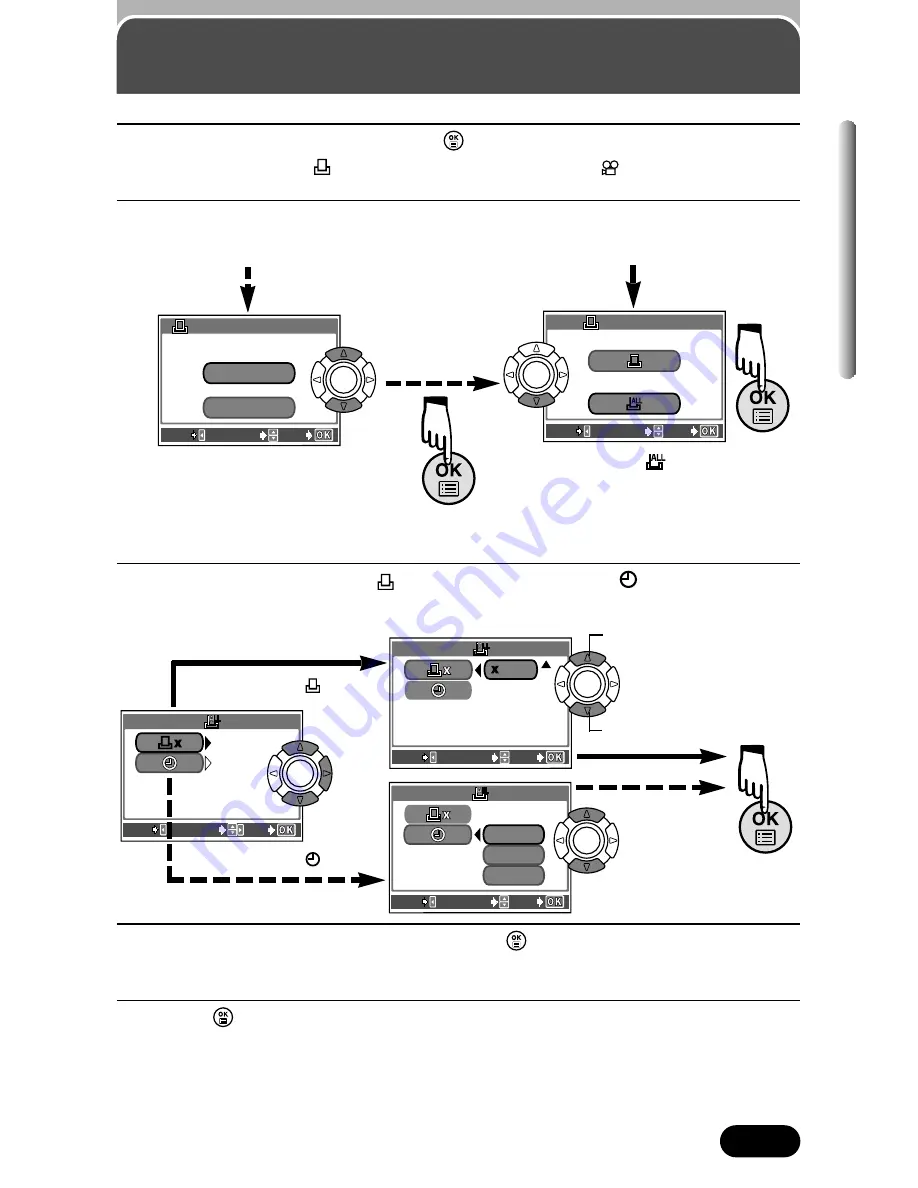
161
Chapter 9
All-frame Print Reserve
1
Play back a still picture. Press
to display the top menu.
●
You cannot enter
(Print reserve) on pictures with
.
2
Press
ñ
to select PRINT ORDER in the top menu.
●
The PRINT ORDER screen appears.
EXIT
EXIT
SELECT
SELECT
GO
GO
PRINT ORDER SETTING
PRINT ORDER SETTING
PRINT ORDERED
PRINT ORDERED
RESET
KEEP
KEEP
EXIT
EXIT
SELECT
SELECT
GO
GO
PRINT ORDER
PRINT ORDER
If Print Reserve data is already
stored on the card, the PRINT
ORDER SETTING screen appears
giving you the choice of resetting
the data or keeping it (P. 167).
Select .
3
Press
Ñ
or
ñ
to select
x (number of prints) or
(date/time), then
press
í
to go to the setting. Perform each setting as illustrated.
GO
GO
0
DA
DATE
TE
EXIT
EXIT
SELECT
SELECT
0
EXIT
EXIT
SELECT
SELECT
GO
GO
EXIT
EXIT
SELECT
SELECT
GO
GO
NO
DA
DATE
TE
TIME
TIME
When selecting
x
When selecting
Increases the number.
Decreases the number.
Select NO, DATE or TIME.
4
After all settings are complete, press
.
●
The top menu appears.
5
Press
to exit from the top menu.
●
The screen exits from the Print Reserve mode.
●
The playback mode is restored and the Print Reserve mark and number
of prints are displayed.
Содержание CAMEDIA C-40Zoom
Страница 23: ...Getting started Before using the camera you should follow the steps outlined in this chapter Chapter 1 ...
Страница 104: ...Adjusting image quality and exposure Chapter 6 ...
Страница 139: ...Useful Functions This chapter explains various useful camera functions Also see Using the Menu in Chapter 3 Chapter 8 ...
Страница 182: ...Using optional accessories Chapter 11 ...






























