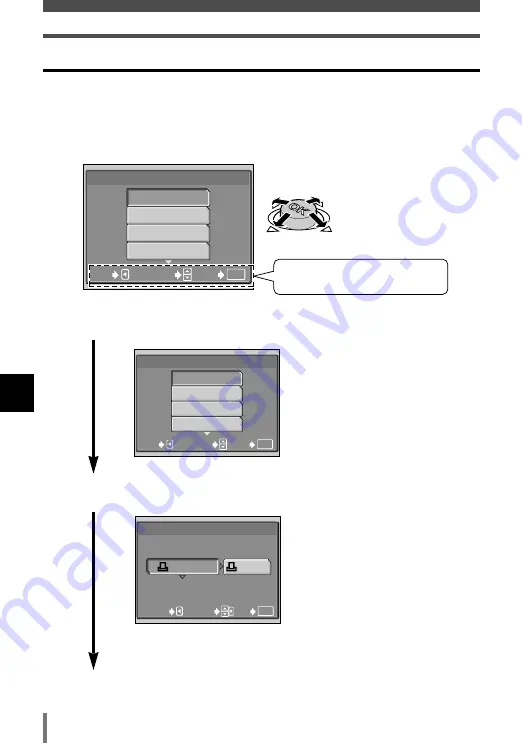
124
7
Printing
PRINT MODE SELECT
ALL PRINT
MULTI PRINT
ALL INDEX
SELECT
GO
EXIT
OK
Direct printing (PictBridge)
Flowchart for printing
When you have connected the camera to a printer successfully, you can apply
print reservation to selected pictures or you can print a currently displayed picture.
Follow the operation guide on the camera’s monitor.
Push the Joystick in the directions of
ÑñÉí
to select the item you want.
PRINT MODE SELECT
ALL PRINT
MULTI PRINT
ALL INDEX
SELECT
GO
EXIT
OK
PRINTPAPER
STANDARD
STANDARD
SIZE
BORDERLESS
SELECT
GO
CANCEL
OK
You can print selected pictures one by
one or you can print multiple pictures on
a single sheet of paper.
~
P. 126
Follow the operation guide
displayed here.
You can select the print paper setting
according to your printer and you can
select whether to print pictures with a
blank frame or not.
Select the print mode.
Select the print paper
setting.
Содержание CAMEDIA AZ-2 ZOOM
Страница 8: ...8 MEMO ...
Страница 50: ...50 MEMO ...
Страница 130: ...130 MEMO ...
Страница 148: ...148 MEMO ...
Страница 162: ...162 MEMO ...






























