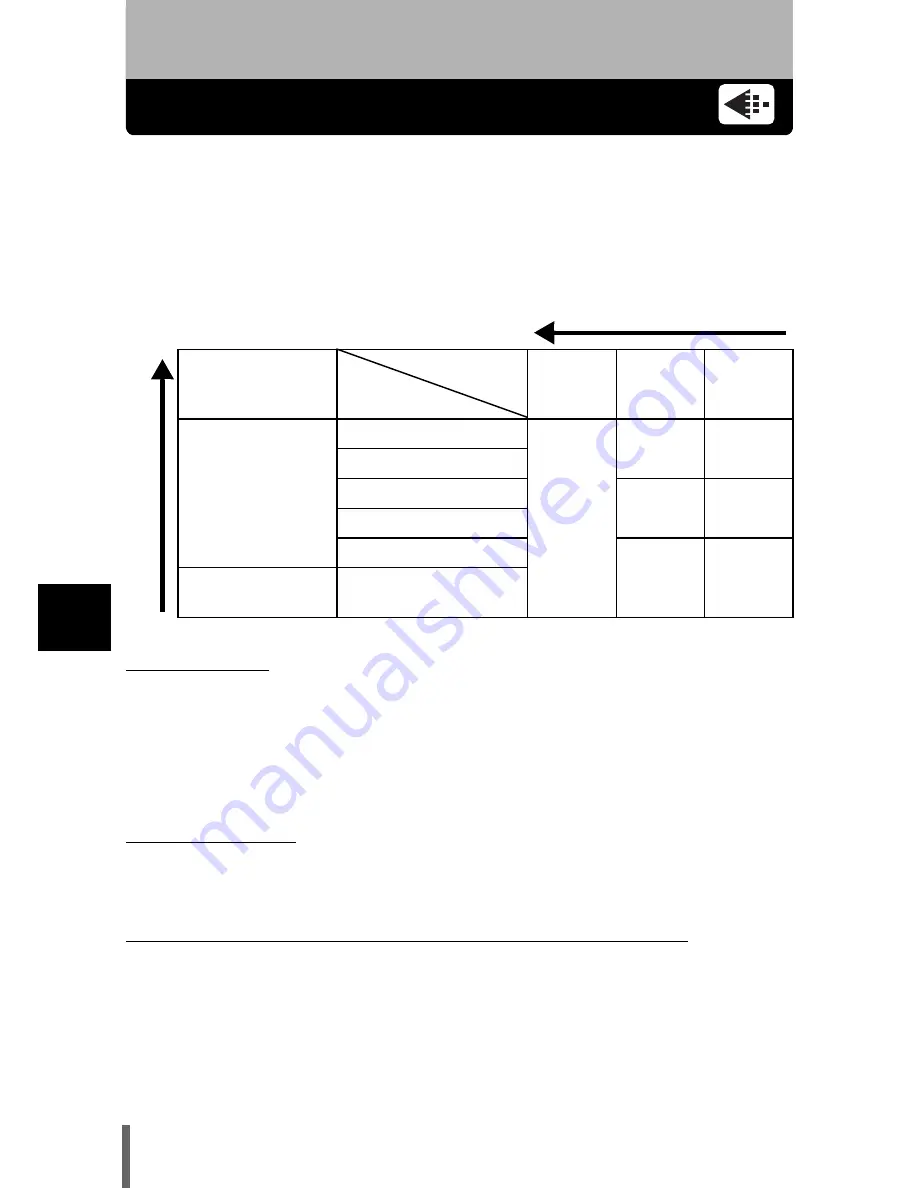
96
6
Ad
ju
st
in
g th
e ima
g
e
q
u
al
ity
and
e
xpo
sur
e
6 Adjusting the image quality and exposure
Record mode
You can select a record mode in which to take pictures or shoot movies.
Choose the best record mode for your purpose (printing, editing on a PC,
website editing, etc.). For information on the image size for each record mode
and the number of remaining pictures and remaining recording time for the
card, see the table on P.98.
Normal image mode
(
Resolution
The number of pixels (horizontal × vertical) used when saving an image. If the
image will be printed, higher resolutions (larger numbers) are recommended
so that the image will be clearer. However, higher resolutions make the file
size (amount of data) larger, so the number of pictures that can be saved will
be fewer.
(
Compression
In record modes other than TIFF, image data are compressed. The higher the
compression, the less clear the image will be.
(
Resolution and picture size on a computer screen
When a picture is transferred to a computer, the size of the picture on the
computer screen varies depending on the computer’s monitor setting. For
instance, a picture taken in 1024 × 768 resolution is the same size as the
screen if you set the picture to 1× when the monitor setting is 1024 × 768.
However, if the monitor setting is over 1024 × 768 (such as 1280 × 1024), the
picture only takes up part of the screen.
Image becomes clearer
Application
Compression
Resolution
Un-
compressed
Low
compression
High
compression
Select for the print
size
2288
×
1712
TIFF
SHQ
HQ
2048
×
1536
1600
×
1200
SQ1
HIGH
SQ1
NORMAL
1280
×
960
1024
×
768
SQ2
HIGH
SQ2
NORMAL
For small sized
prints and website
640
×
480
N
u
mber
of pi
xce
ls
incre
a
s















































