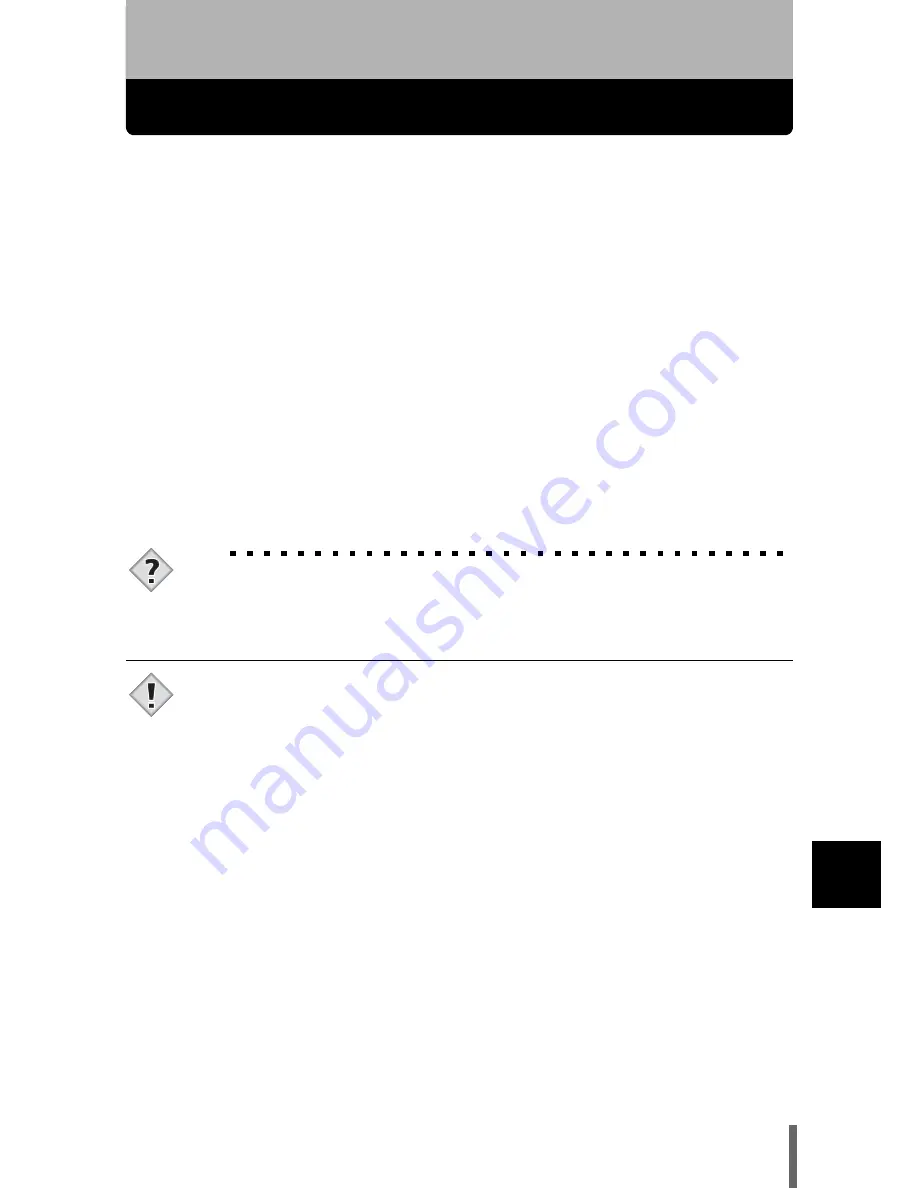
169
10
Dire
ct
p
rint
ing
(P
ic
tB
ridg
e)
10 Direct printing (PictBridge)
Using the direct printing function
By connecting the camera to a PictBridge-compatible printer with the USB
cable, you can print out recorded pictures directly. With the camera
connected to the printer, select the pictures you want to print and the number
of prints on the camera’s monitor. It is also possible to print out pictures using
the print reservation data.
g
“Print setting (DPOF)” (P.158)
To find out if your printer is compatible with PictBridge, refer to the printer’s
instruction manual.
What is PictBridge?
… It is the standard for connecting digital cameras and
printers of different makers and printing out pictures directly.
<
STANDARD
… All printers that support PictBridge have standard print
settings. Selecting
<
STANDARD on the settings screens (
g
P.174 to
180), images are printed according to this settings. See the instruction
manual for your printer for its standard settings or inquire with the printer
manufacturers.
TIPS
• For details of printing paper types, ink cassettes, etc., refer to the
printer’s instruction manual.
• You are recommended to use the optional AC adapter when printing
pictures. If you use the battery, make sure that it is fully charged. If
the camera stops operating while communicating with the printer,
the printer may malfunction or image data may be lost.
• Images recorded in movie mode cannot be printed.
• The camera will not enter sleep mode when connected to the USB
cable.
Note
















































