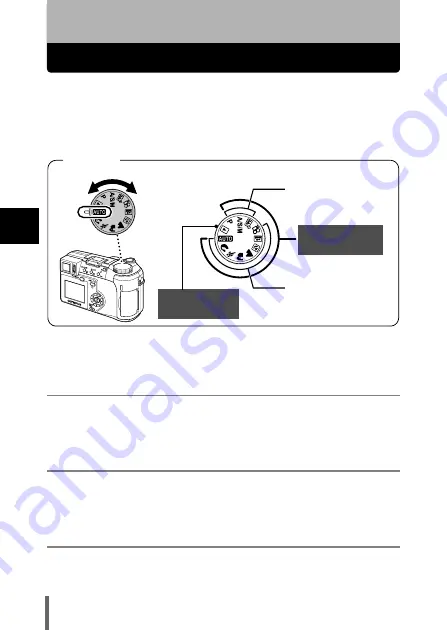
42
3
S
hoot
ing ba
sics
3 Shooting basics
Shooting modes
The shooting modes include modes where the optimal settings for the
situation are automatically selected, and modes where you can select the
settings best suited to the shooting conditions and the effect you wish to
achieve.
You can change the shooting mode before and after turning the camera on.
Situation-related modes
h
Full-auto shooting
Allows you to take still pictures using no special functions or manual
adjustments. The camera sets the optimal focusing and exposure. This is the
simplest of all shooting modes.
i
Portrait shooting
Suitable for taking a portrait-style shot of a person. This mode features an in-
focus subject against a blurred background. The camera automatically sets
the optimal shooting conditions.
j
Sports shooting
Suitable for capturing fast-moving action (such as sports) without blur. Even
a fast-moving subject will be clear and sharp, as if it is not moving, enabling
Setting-related modes
Shooting modes
Situation-related modes
Playback mode
g
Mode dial
















































