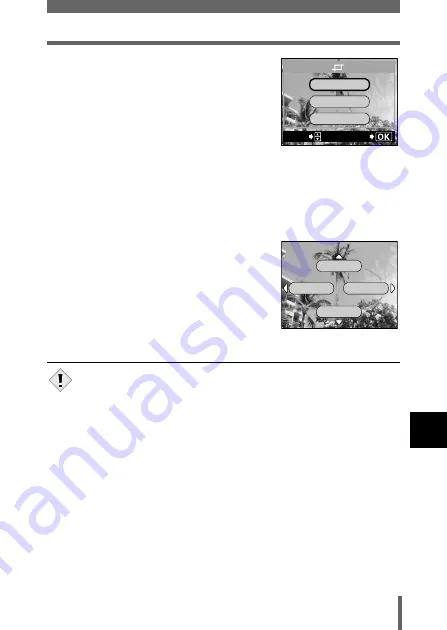
171
Trimming
P
rin
t se
tt
in
g
9
4
Press
ac
to select OK, then
press
e
.
OK
Saves the current trimming size
and returns to the single-frame
reservation screen.
RESET
Sets a new trimming size.
Æ
Go to
Step 2.
CANCEL
Cancels the current trimming
setting and returns to the single-frame reservation screen.
5
Press
e
to complete the print reservations and return to
the picture selection screen. Press
e
again.
6
Press
b
to select END.
• The
<
PRINT ORDER screen appears.
• Press
b
repeatedly until the playback
screen appears.
• The size of the printed picture varies depending on the printer
settings. If the trimmed picture size is small, printing magnification
increases accordingly, resulting in a printed picture with lower
resolution.
• For best results with trimmed pictures, you are recommended to use
the TIFF, SHQ or HQ mode.
• The original picture is not trimmed. If your printer does not have the
trimming function, the picture will be printed untrimmed.
• Do not rotate pictures that have been trimmed, otherwise the
cropped area will change.
• If images recorded in 3:2 are trimmed, the ratio is fixed at 4:3.
GO
SELECt
RESEt
CANCEL
OK
MORE
END
CANCEL
SINGLE PRINt
Note
















































