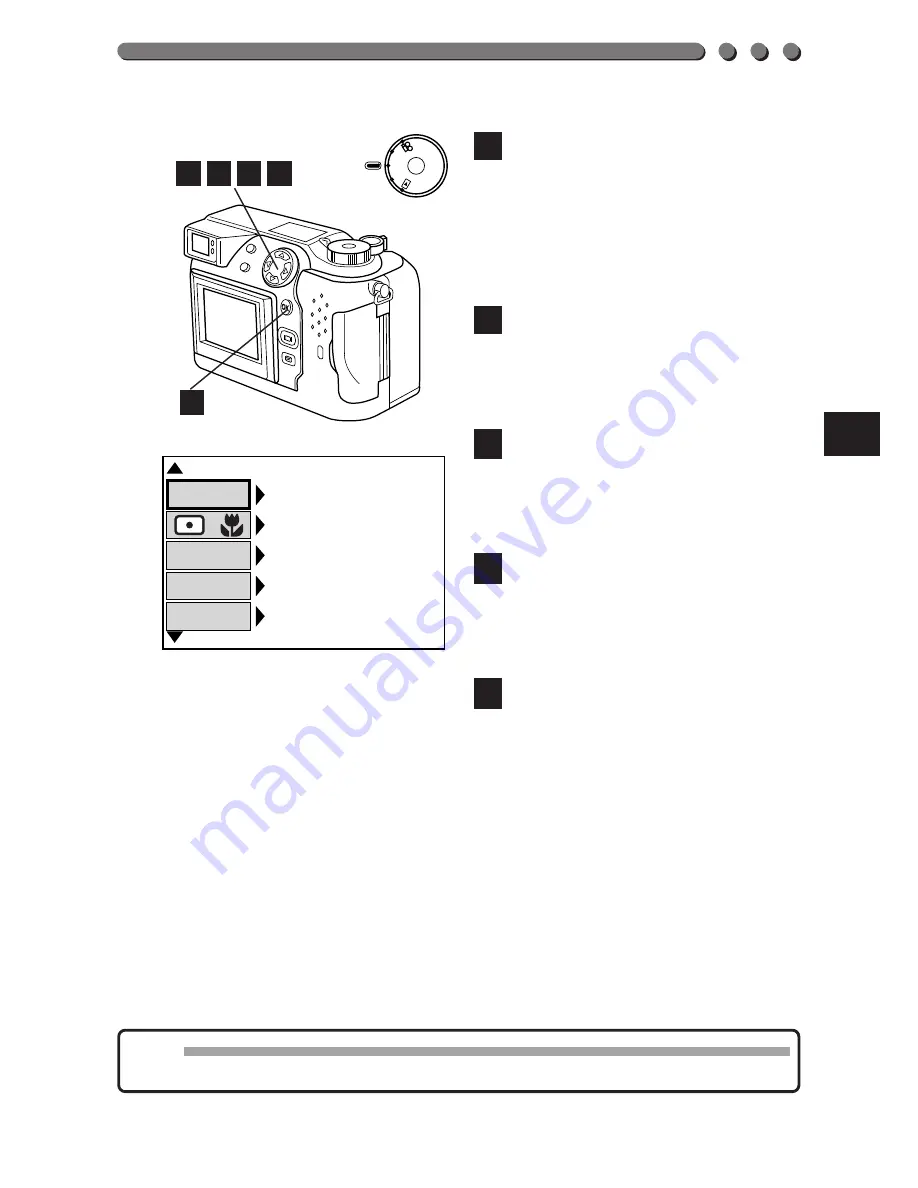
197
Press the top/bottom arrows
on the Jog dial to select the
mode you would like to set.
The modes that can be
selected are shown in the
table on the following page.
Press the right arrow on the
Jog dial, then press the top/
bottom arrows to select the
desired value.
Press the left arrow on the
Jog dial to confirm the setting.
• To enter more settings, repeat
steps 7, 8 and 9.
Press the OK button to exit
from the Custom settings
screen and return to the
MODE SETUP screen.
Confirm that CUSTOM is
selected, then press the OK
button to cancel MODE SETUP.
Press it again to cancel the
Menu. Even if the current
settings are different from the
custom settings, the custom
settings will be saved in
memory.
12
11
10
9
8
Note:
• The setting will remain until it is readjusted.
[
1 / 5
]
OFF
AUTO
32mm
F2.8
1/800
FLASH
MODE
ZOOM
FNo
SHUTTER
/
11
12
10
9
8
PO
W
E
R
/M
O
D
E
DI
AL
P
A/S
/M
OF
F
Содержание C-3000 - 3.2MP Digital Camera
Страница 21: ...1 PREPARATION OLYMPUS DIGITAL CAMERA ...
Страница 46: ...46 ...
Страница 47: ...2 BASIC FUNCTIONS OLYMPUS DIGITAL CAMERA ...
Страница 126: ...126 ...
Страница 164: ...164 ...
Страница 178: ...178 ...
Страница 179: ...5 USING A PERSONAL COMPUTER OLYMPUS DIGITAL CAMERA ...
Страница 192: ...192 ...
Страница 219: ...7 MISCELLANEOUS OLYMPUS DIGITAL CAMERA ...
Страница 234: ...234 ...
Страница 235: ...235 ...






























